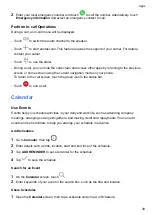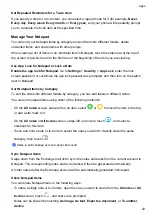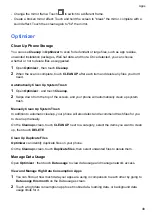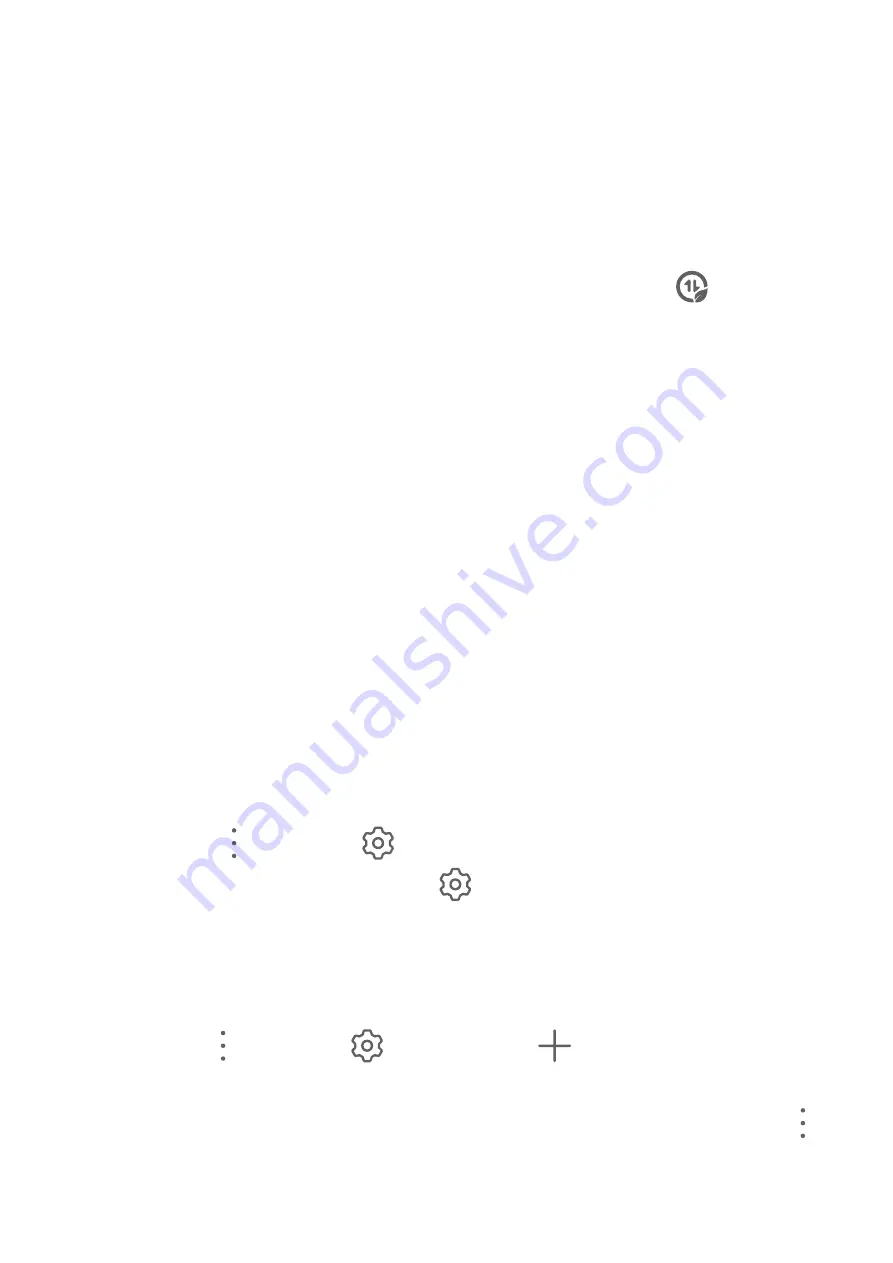
View and Set the Network Access Permission of an App
On the Data usage screen, touch
Network access
, then change the settings for apps that
consume a large amount of data (such as video streaming apps) so they can only be used when
you are connected to a Wi-Fi network.
Enable or Disable Smart Data Saver
Enable Smart Data Saver to prevent apps from using mobile data in the background.
1
On the Data usage screen, touch
Smart Data Saver
, then enable it. The
icon will then
display in the status bar.
2
If you want to allow unrestricted access to data for some apps even when they are running in
the background, toggle on the switches for these apps.
Add Mobile Data Usage Reminders
Add data plans for your SIM cards and usage reminders in
Optimizer
to keep you informed of
your data consumption.
1
On the
Data usage
screen, go to
More data settings
>
Monthly data limit
and follow the
onscreen instructions to add a data plan.
2
On the
More data settings
screen, touch
Usage reminders
. From there, you can set
whether a notification will be sent or if mobile data will be disabled once the monthly data limit
or roaming data limit has been topped.
3
On the
More data settings
screen, you can set whether to
Show data used when the
screen is locked
.
Filter and Block Spam Calls
Set different block rules to block sales, fraud, and other kinds of spam calls.
Filter Spam Calls
1
Go to
Phone
>
>
Blocked
>
.
Alternatively, go to
Optimizer
>
Blocked
>
.
2
Touch
Call block rules
and toggle on the switches of corresponding block rules.
Block Incoming Calls from Specific Numbers
You can block incoming calls from specific numbers using either of the following methods:
•
Go to
Phone
>
>
Blocked
>
>
Blocklist
, touch
, then add the phone numbers
you want to block.
•
Open
Phone
, touch the
Contacts
tab, touch the contact you want to block, then choose
>
Block contact
.
Apps
49
Summary of Contents for ANY-NX1
Page 1: ...User Guide...