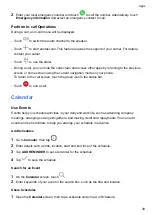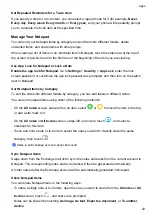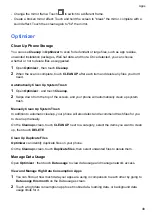Set Whether to Receive Notifications for Blocked Calls
Go to
Phone
>
>
Blocked
>
>
Receive notifications
and set whether to receive
notifications when calls are blocked.
Manage Blocked Calls
On the Blocked screen, you can manage blocked calls, such as by calling back numbers,
deleting records, or submitting appeals if a number has been incorrectly marked.
Go to
Phone
>
>
Blocked
. You can then:
•
Touch a record and select
Call
to call back numbers, select
Add to trustlist
or
Add contact
,
or touch
Delete
to delete call records.
•
Touch
Clear
to delete blocked calls in batches.
•
Touch
Block rules
to change the block rules.
Device Clone
Use Phone Clone to Move Data to Your New Device
Device Clone
lets you quickly and seamlessly move all the basic data (including contacts,
calendar, images, and videos) from your old phone to your new phone.
Migrate Data from an Android Device
1
On your new phone, open the
Device Clone
app. Alternatively, go to
Settings
>
System &
updates
>
Device Clone
, touch
This is the new device
, then touch
Honor
or
Other
Android
.
2
Follow the onscreen instructions to download and install
Device Clone
on your old device.
3
On your old device, open the
Device Clone
app and touch
This is the old device
. Follow
the onscreen instructions to connect your old device with your new phone by scanning a code
or connecting manually.
4
On your old device, select the data you want to clone, then touch
Transfer
to start cloning.
Device Clone
is only available on phones running Android 7.0 or later.
Migrate Data from an iPhone or iPad
1
On your new phone, open the
Device Clone
app. Alternatively, go to
Settings
>
System &
updates
>
Device Clone
, touch
This is the new device
, then touch
iPhone/iPad
.
2
Follow the onscreen instructions to download and install
Device Clone
on your old device.
3
On your old device, open the
Device Clone
app and touch
This is the old device
. Follow
the onscreen instructions to connect your old device with your new phone by scanning a code
or connecting manually.
Apps
50
Summary of Contents for ANY-NX1
Page 1: ...User Guide...