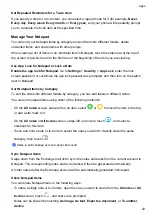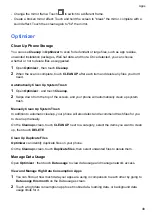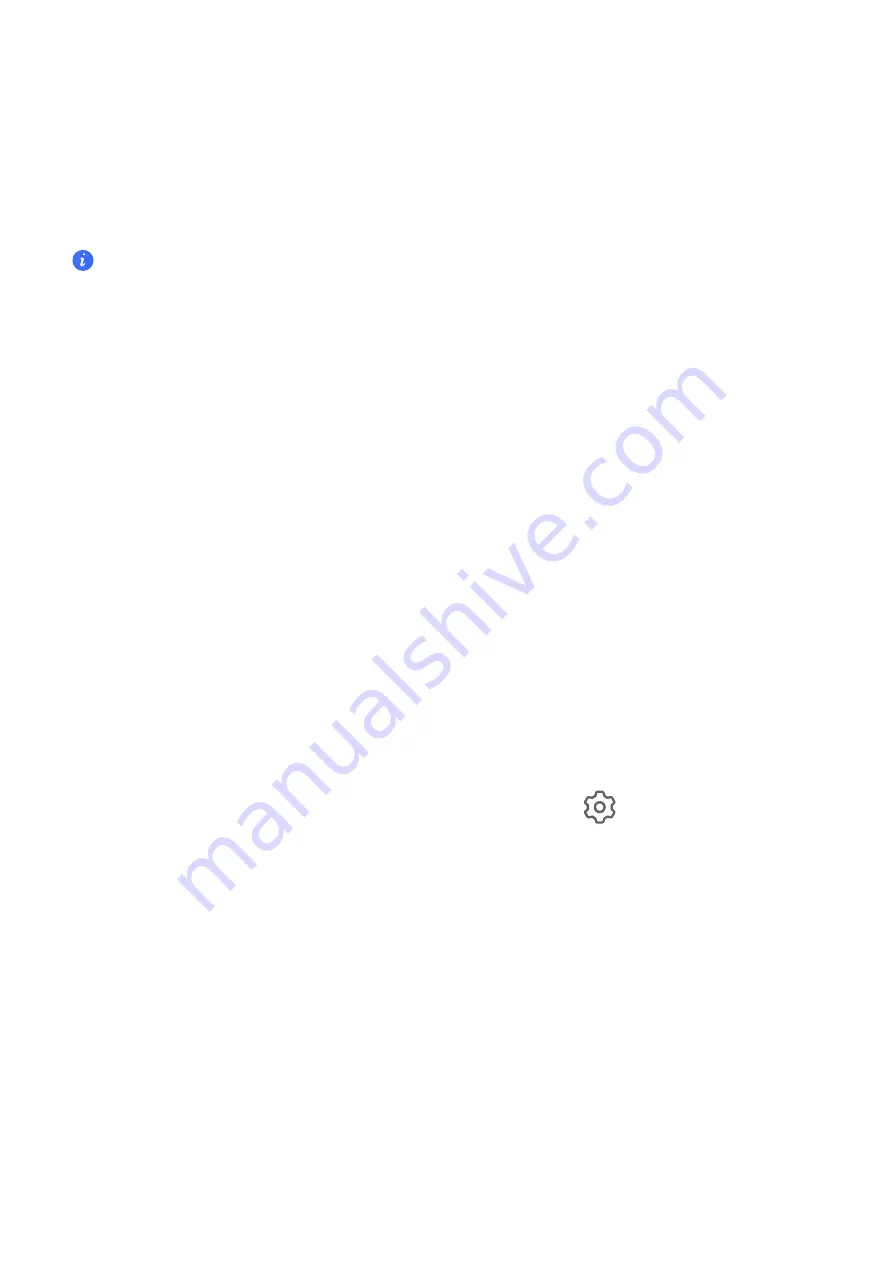
•
Tap
Connected devices
to view the
Connected devices
list and
Blocklist
. Tap a device in
the
Connected devices
list and follow instructions to add it into
Blocklist
, or you can remove
devices from
Blocklist
.
•
If you are sharing mobile data, you can also tap
More
to set the
Data limit
and
AP band
of the
hotspot.
Share Your Network via Personal Hotspot
•
The settings items vary by device. If your phone does not provide a specific item, it indicates that
the corresponding feature is not supported.
•
Some Wi-Fi networks that require authentication cannot be shared.
Go to
Settings
>
Mobile network
>
Personal hotspot
, and enable
Personal hotspot
. The
mobile data or Wi-Fi network connection of your phone will then be shared with other devices.
You can also perform the following for the personal hotspot:
•
Set
Device name
.
•
Set
Password
.
•
Touch
Connected devices
to view the connected devices list and blocklist. Touch a device in
the
Connected devices
list to move it to the
Blocklist
list as prompted. You can also remove
a device from the list.
•
If you are sharing a mobile data network, you can also touch
More
to set
AP band
.
Share Your Network via Bluetooth
1
Go to
Settings
>
Bluetooth
, and enable
Bluetooth
. Select a device, then follow the
onscreen instructions to complete pairing.
2
Go to
Settings
>
Mobile network
>
Personal hotspot
>
More
, and enable
Bluetooth
tethering
.
3
On the
Bluetooth
settings screen of the paired device, touch
next to the name of your
device, then enable
Internet access
to share your network.
Manage Data Usage
Open
Optimizer
, then touch
Data usage
to view data usage and manage network access.
View and Manage High Data Consumption Apps
1
You can find out how much data your apps are using in comparison to each other by going to
Data usage this month
on the Data usage screen.
2
Touch a high data consumption app to set mobile data, roaming data, or background data
usage limits for it.
Settings
56
Summary of Contents for ANY-NX1
Page 1: ...User Guide...