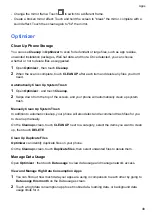HONOR Share
HONOR Share is a wireless sharing technology that allows you to quickly transfer images,
videos, documents, and other types of files between devices. This technology uses Bluetooth to
discover nearby devices that supports HONOR Share and Wi-Fi Direct to transfer files without
using mobile data.
Enable or Disable HONOR Share
You can enable or disable HONOR Share in either of the following ways:
•
Swipe down from the status bar to open the notification panel, swipe down on it again to show
all shortcuts, then turn on or turn off
HONOR Share
. You can also touch and hold
HONOR
Share
to access its settings screen.
•
Go to
Settings
>
More connections
>
HONOR Share
to enable or disable
HONOR Share
.
Share Files Between Phones with HONOR Share
You can use HONOR Share to quickly share files between HONOR phones. The recipient can
preview the files before they are sent, then view the full content of the files once they have been
received.
1
On the receiving device, enable
HONOR Share
.
2
On the sending device, tap and hold to select a file or album you want to share, then tap
.
Tap
HONOR Share
, then tap the name of the receiving device to send the file.
These steps may be different if you are sharing files directly from an app.
3
On the receiving device, tap
ACCEPT
to accept the transfer.
On the receiving device, go to
Files
, tap
Phone
>
HONOR Share
under the
Browse
tab to view
the received file.
Received pictures or videos can also be viewed in
Gallery
>
Albums
>
HONOR Share
.
One-Touch Printing with HONOR Share
When a printer that supports HONOR Share is nearby, you can use HONOR Share to find the
printer and print out pictures or PDF files stored on your phone.
1
Depending on the type of printer, ensure the following:
•
Wi-Fi capable printers: The printer must be powered on and connected to the same
network as your phone.
•
WiFi Direct capable printers: The printer must be powered on and have enabled WiFi
Direct.
•
Bluetooth capable printers: The printer must be powered on and discoverable via
Bluetooth.
2
On your phone, preview the file to be printed, then go to
Share
>
HONOR Share
.
Settings
59
Summary of Contents for ANY-NX1
Page 1: ...User Guide...