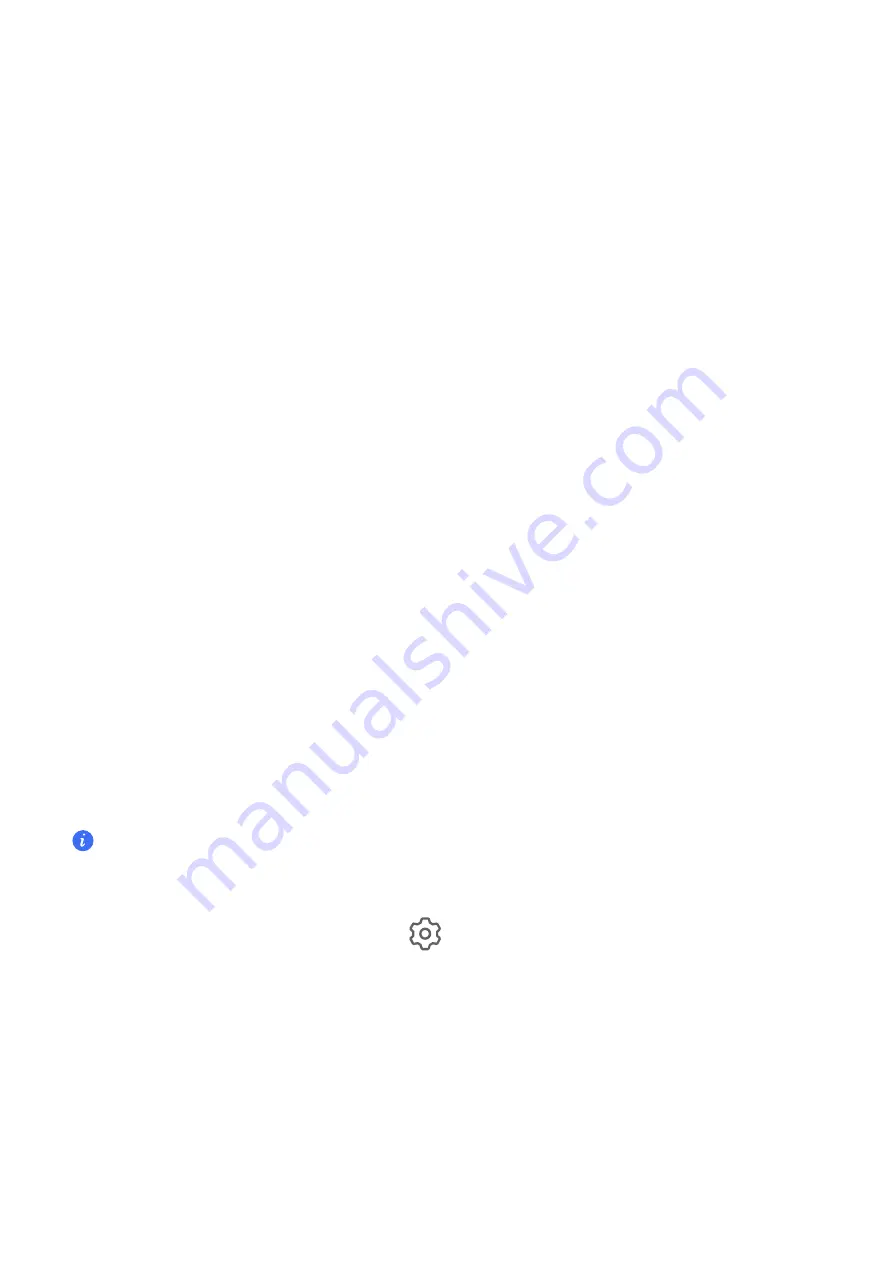
Automatically Clean Up System Trash
1
Open
Optimizer
, and touch
Cleanup
.
2
Swipe down from the top of the screen, and your phone will automatically clean up system
trash.
Manually Clean Up System Trash
In addition to automatic cleanup, your phone will also detect and recommend trash files for you
to clean up manually.
On the
Cleanup
screen, touch
CLEAN UP
next to a category, select the items you want to clean
up, then touch
DELETE
.
Clean Up Duplicate Files
Optimizer
can identify duplicate files on your phone.
On the
Cleanup
screen, touch
Duplicate files
, then select unwanted files to delete them.
Security
Use App Lock to Protect Your Privacy
You can lock apps containing private data, such as chat and payment apps, to prevent
unauthorized access.
Enable App Lock
Go to
Settings
>
Security
>
App Lock
>
Enable
, then follow the onscreen instructions to set
the App Lock password and select the apps to lock.
If you have enabled face or fingerprint unlock, you can link App Lock with a face ID or fingerprint
ID as prompted.
This feature may vary by device.
Change the App Lock Password or Security Questions
Enter the
App Lock
settings screen, go to
>
Password type
, and select
Lock screen
password
or
Custom PIN
as the App Lock password.
If you select
Custom PIN
, you can go on to set a new password and security questions.
Cancel or Disable App Lock
On the
App Lock
settings screen, do the following:
•
Cancel App Lock: On the list of locked apps, toggle off the switches beside the apps for which
you want to cancel App Lock.
Settings
71
Summary of Contents for ANY-NX1
Page 1: ...User Guide...









































