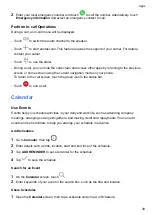Focus mode
Applicable scenarios
MF Manual Focus
Tap the area that needs to be highlighted (such as a person's face)
to capture it in focus.
•
Adjust the color tone: Tap
WB
·
and select White Balance.
You can select
in daylight; select
in cloudy or shady conditions.
Tap
to change the color temperature to give the picture a cooler or warmer tone.
•
Adjust the storage format: You can set the storage format as JPG or JPG-L according to
your needs. JPG format occupy relatively less memory, and you can also choose to save
as JPG-L format as well.
3
Tap the shutter to shoot.
Some parameters will change when adjusting other parameters. Please adjust them according to
your needs.
Record Videos
Shoot Videos
In the video mode, you can use auxiliary functions such as zoom, focus, and beauty, and you
can also set the video resolution and frame rate.
1
Open
Camera
and select
VIDEO
mode.
2
You can do any of the following to prepare for the shooting:
•
Zoom in or out: Open/pinch both fingers on the screen or slide the zoom bar to zoom in or
out.
•
Focus: tap in the screen where you want to highlight. Press and hold in the screen to lock
exposure and focus.
•
Turn the flash on or off: Tap
to select the flash as
(Always on) or
(Off).
When recording with the front camera, you can select the flash to be
(Always on) in
low light conditions. When turned on, the camera will ring fill in the light by boosting the
screen brightness to enhance the brightness of faces.
•
Select a filter: Tap
to preview the filter effect.
•
Turn on the beauty effect: Tap
and slide to adjust the beauty effect.
•
Adjust the video resolution and frame rate: Go to
>
Video resolution
and select the
desired resolution. The higher the resolution, the clearer the video, and the larger the final
generated video file, please choose according to your actual needs.
Camera and Gallery
26
Summary of Contents for ANY-NX1
Page 1: ...User Guide...