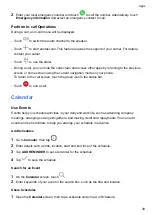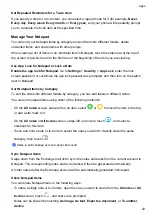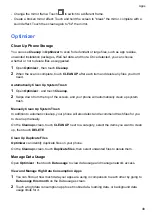•
Change the mirror frame: Touch
to switch to a different frame.
•
Create a broken mirror effect: Touch and hold the screen to "break" the mirror, complete with a
sound effect. Touch the screen again to "fix" the mirror.
Optimizer
Clean Up Phone Storage
You can use
Cleanup
in
Optimizer
to scan for redundant or large files, such as app residue,
unwanted installation packages, WeChat data, and more. Once detected, you can choose
whether or not to delete files as suggested.
1
Open
Optimizer
, then touch
Cleanup
.
2
When the scan is complete, touch
CLEAN UP
after each item and delete any files you don't
need.
Automatically Clean Up System Trash
1
Open
Optimizer
, and touch
Cleanup
.
2
Swipe down from the top of the screen, and your phone will automatically clean up system
trash.
Manually Clean Up System Trash
In addition to automatic cleanup, your phone will also detect and recommend trash files for you
to clean up manually.
On the
Cleanup
screen, touch
CLEAN UP
next to a category, select the items you want to clean
up, then touch
DELETE
.
Clean Up Duplicate Files
Optimizer
can identify duplicate files on your phone.
On the
Cleanup
screen, touch
Duplicate files
, then select unwanted files to delete them.
Manage Data Usage
Open
Optimizer
, then touch
Data usage
to view data usage and manage network access.
View and Manage High Data Consumption Apps
1
You can find out how much data your apps are using in comparison to each other by going to
Data usage this month
on the Data usage screen.
2
Touch a high data consumption app to set mobile data, roaming data, or background data
usage limits for it.
Apps
48
Summary of Contents for ANY-NX1
Page 1: ...User Guide...