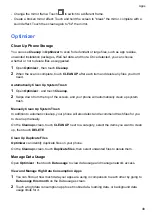Home Screen & Wallpaper
Manage the Home Screen Layout
You can customize the home screen layout to suit your phone usage habits.
Rearrange icons on the home screen
Touch and hold an icon until it enlarges, then drag it to the desired position on the home screen.
Keep Home Screen Icons Aligned
Pinch two fingers together on the home screen to access
Home screen settings
mode, then
enable
Auto-align
. With this feature enabled, empty spaces will automatically be filled when
apps are removed.
Lock Home Screen Icon Positions
Pinch two fingers together on the home screen to access
Home screen settings
mode, then
enable
Lock layout
.
Select the Home Screen Layout Pattern
Pinch two fingers together on the home screen, go to
Home screen settings
>
Layout
, then
select a layout pattern you prefer.
Set Your Home Screen in Settings
You can also go to
Settings
>
Home screen & wallpaper
>
Home screen settings
, then
enable
Auto-align
and more.
Use folders to organize icons on the home screen
To organize icons on the home screen, put them in folders by categories and name the folders.
1
Touch and hold an icon until it enlarges, then drag it to another icon to put them in a new
folder.
2
Open the folder, tap on the name of the folder and enter a memory-friendly name.
Add App Icons to a Folder or Remove Them
Open a folder and touch
. Then you can:
•
Select one or more apps, and touch
OK
to add them to the folder.
•
Deselect one or more apps, and touch
OK
to remove them from the folder. If you deselect all
apps, the folder will be deleted.
Use App Drawer to Store Apps
You can put your apps in a drawer and display only frequently used apps on your home screen
to streamline your home screen.
Settings
61
Summary of Contents for ANY-NX1
Page 1: ...User Guide...