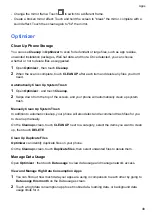This feature may vary by device.
Enable App Drawer
Go to
Settings
>
Home screen & wallpaper
>
Home screen style
, and select
Drawer
.
Once enabled, you can swipe up on the home screen to access all of your apps in the drawer.
Create shortcuts on the home screen
In the Drawer mode, swipe up on the home screen to display the drawer, touch and hold an app
until it enlarges, then drag it to the desired position on the home screen.
Remove application shortcuts on the home screen
Long press the application icon to expand it and tap
Remove
. This operation only removes the
shortcut icons on the home screen.
The application remains in the Drawer and is not uninstalled.
Disable the Drawer mode
To switch back to the standard home screen, go to
Settings
>
Home screen & wallpaper
>
Home screen style
and select
Standard
.
Display & Brightness
Adjust the Screen Brightness, Color Mode, and Color Temperature
You can set the screen brightness, color mode, and color temperature according to your
preferences.
Automatically Adjust the Screen Brightness
Go to
Settings
>
Display & brightness
, and enable
Automatic
.
Your phone will automatically adjust the screen brightness according to the ambient lighting
conditions.
Manually Adjust the Screen Brightness
You can manually adjust the screen brightness using either of the following methods:
•
Swipe down from the status bar to open the notification panel. In the
section, drag the
slider to adjust the screen brightness.
•
Go to
Settings
>
Display & brightness
. In the
section, drag the slider to adjust the
screen brightness.
Settings
62
Summary of Contents for ANY-NX1
Page 1: ...User Guide...