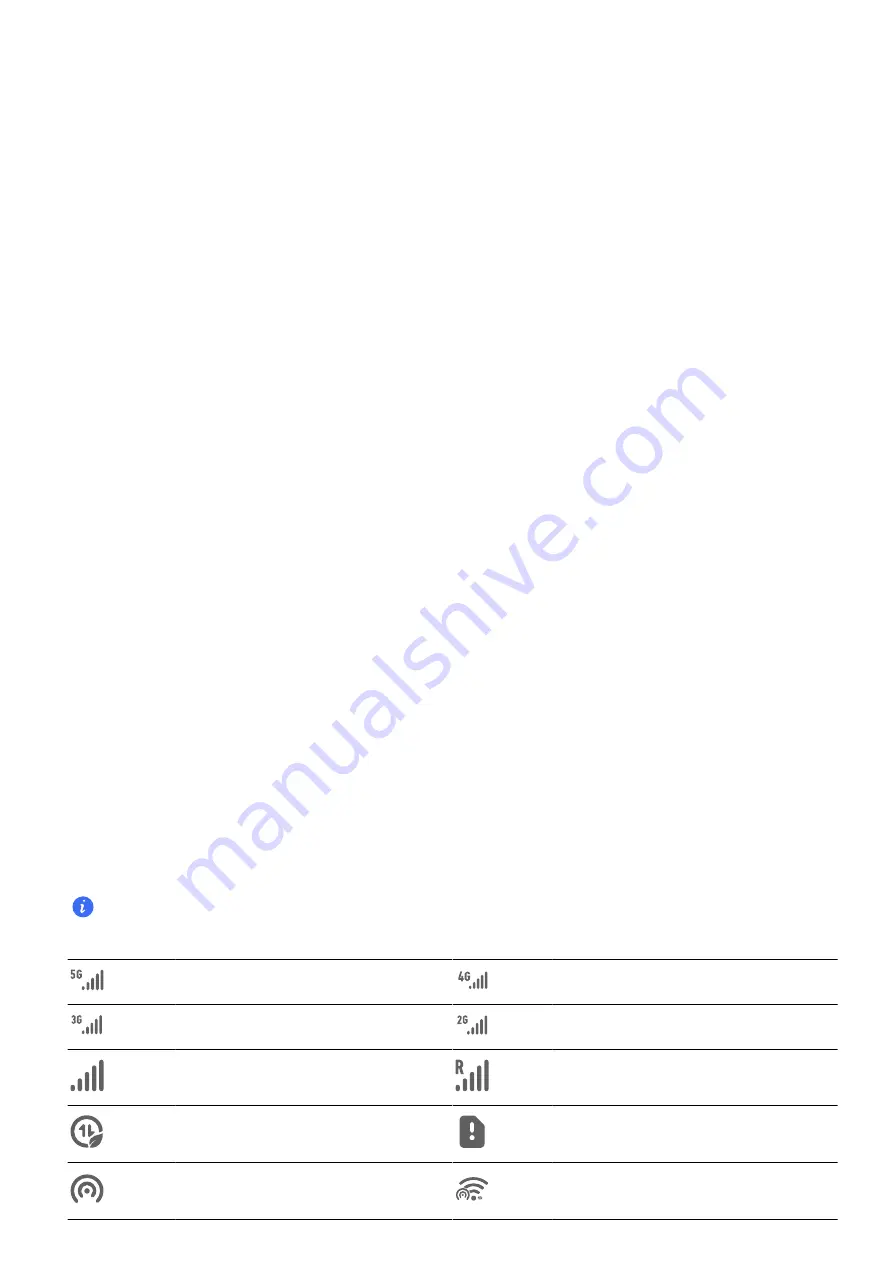
Set the Screen Timeout Period
Go to
Settings
>
Display & brightness
>
Sleep
and select a screen timeout period.
Unlock the Screen with Password
Once the screen is turned on, swipe up from the middle of the screen to display the password
input panel. Then, enter your lock screen password.
Use Face Unlock
Turn on the screen and align it with your face. Your phone will unlock once your face is
recognized.
Unlock Your Phone with Your Fingerprint
Press an enrolled finger against the fingerprint sensor to unlock your phone.
Display Your Signature on the Lock Screen
Go to
Settings
>
Home screen & wallpaper
, touch
Lock screen signature
, then type text to
display on the lock screen.
To remove the signature, touch
Lock screen signature
and delete the text.
Launch apps from the lock screen
You can launch common apps, such as Camera, Calculator, and Timer from the lock screen.
•
Light up the screen, touch and hold the Camera icon at the lower right corner and swipe up to
open
Camera
.
•
Light up the screen, swipe up from the bottom edge of the screen to open the quick operation
panel, tap an icon to launch the app. This include
Flashlight
,
Calculator
,
Timer
, etc.
Notification and Status Icons
Common notification and status icons
The network status icon may vary depending on your region or network service provider.
Since functions vary among different products, the following icons may not appear on your phone.
5G network connected
4G network connected
3G network connected
2G network connected
Full signal
Roaming
Data Saver enabled
No SIM card inserted
Hotspot enabled
Hotspot connected
Essentials
6
Summary of Contents for ANY-NX1
Page 1: ...User Guide...










































