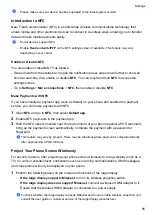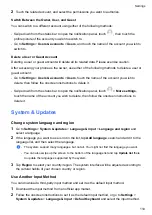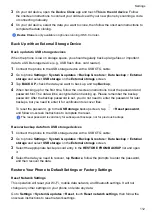You can also enable
Require eye contact
to improve security. Once this feature is enabled, you
will need to keep your eyes open to unlock the screen.
If you have enabled PrivateSpace on or added multiple users to your phone, you can use Face
unlock only in MainSpace or with the Owner account.
Access App Lock with Face Recognition
On the
Face Recognition
screen, enable
Access App Lock
, and follow the onscreen
instructions to add your facial data to App Lock.
You will then be able to access locked apps with face recognition.
Disable or Delete Facial Data
On the
Face Recognition
screen, you can do the following:
•
Disable facial data for certain features: Disable
Unlock device
, or
Access App Lock
as
required. This will not delete your facial data.
•
Delete facial data: Touch
Delete facial data
and follow the onscreen instructions to delete your
facial data.
Lock Screen Password
You can set a numeric, pattern, or hybrid password as your lock screen password.
Set the Lock Screen Password
1
Go to
Settings
>
Biometrics & password
and touch
Lock screen password
.
2
Enter a password containing 6 digits.
3
Alternatively, touch
CHANGE UNLOCK METHOD
and select a password type, then follow
the onscreen instructions to input a new password.
Change the lock screen password
1
Go to
Settings
>
Biometrics & password
, tap
Change lock screen password
.
2
Enter the current lock screen password.
3
Enter a new password, or tap
CHANGE UNLOCK METHOD
to select and enter a new
password.
Turn off the lock screen password
Go to
Settings
>
Biometrics & password
and tap
Disable lock screen password
.
Enable Lockdown
There are many ways your phone can be unlocked. In some cases (such as if you are asleep
while taking public transport), password unlock is more secure than other unlock methods. When
Lockdown mode is enabled, you will only be able to unlock your phone using your lock screen
password. Other unlock methods will be temporarily disabled.
You must set a lock screen password to use this feature.
Settings
99
Summary of Contents for LGE-NX9
Page 1: ...User Guide ...
Page 4: ...About Phone 114 Contents iii ...
Page 58: ...5 Touch to save the video Camera and Gallery 54 ...