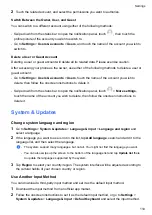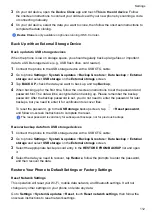Transfer Data in PrivateSpace to Your New Phone
You can quickly transfer your PrivateSpace data, such as contacts, photos, and files, from your
old phone to your new one.
1
On your new phone, create and enter your PrivateSpace, go to
Settings
>
Privacy
>
PrivateSpace
>
Space Clone
, and select
This is the new device
.
2
In your old phone, enter your PrivateSpace, go to
Settings
>
Privacy
>
PrivateSpace
>
Space Clone
, and select
This is the old device
.
3
Follow the onscreen instructions to scan the QR code or manually connect the old device to
the new one.
4
On your old phone, select the data to be transferred. You can cancel the data transfer during
the process, and then continue it once you have connected your old device with the new one
again.
Delete the PrivateSpace
If you delete the PrivateSpace, all apps and data stored in the space will be deleted and cannot
be restored. Please exercise caution for this operation.
You can delete the PrivateSpace in either of the following ways:
•
In the MainSpace, go to
Settings
>
Privacy
>
PrivateSpace
and tap
>
Delete
PrivateSpace
.
•
In the PrivateSpace, go to
Settings
>
Privacy
>
PrivateSpace
, and tap
DELETE
.
Accessibility Features
Use a Screen Reader App
Screen reader apps are designed to assist visually impaired users to use a phone.
Enable Color Correction to Customize the Screen Color
Color correction helps people with poor eyesight see the screen content more easily.
1
Go to
Settings
>
Accessibility features
>
Accessibility
>
Color correction
and enable
Color correction
.
2
Touch
Correction mode
to select a color correction mode.
Magnification gestures
You can zoom in on the screen using magnification gestures.
Go to
Settings
>
Accessibility features
>
Accessibility
>
Magnification
, turn on the switch for
Magnification
.
Quickly tap the screen three times with 1 finger, then:
•
Pinch 2 or more fingers together or apart to zoom the screen.
•
Drag 2 or more fingers to scroll the screen.
Settings
107
Summary of Contents for LGE-NX9
Page 1: ...User Guide ...
Page 4: ...About Phone 114 Contents iii ...
Page 58: ...5 Touch to save the video Camera and Gallery 54 ...