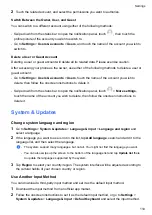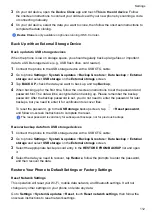Enable color inversion
Color inversion is used to change colors of the text and background on the screen. When this
feature is enabled, your phone will show white text on a black background.
Go to
Settings
>
Accessibility features
>
Accessibility
, turn on the switch for
Colour
inversion
.
Enable accessibility features by shortcut
You can enable an accessibility feature of your choice by the Volume key shortcut.
1
Go to
Settings
>
Accessibility features
>
Accessibility
>
Accessibility shortcut
.
2
Tap
Select feature
, choose the feature to be enabled by shortcut.
3
Enable
Accessibility shortcut
. Touch and hold the volume up and down keys at the same
time for 3 seconds to enable the accessibility feature.
Adjust the Touch and Hold Delay
This feature allows you to adjust the time the screen takes to respond when you touch and hold
something on the screen.
Go to
Settings
>
Accessibility features
>
Accessibility
, tap
Touch & hold delay
, set the
delay time as desired.
Operate Your Phone with One Hand
You can switch to a mini-screen view so you can use your phone with one hand.
1
Go to
Settings
>
Accessibility features
>
One-Handed mode
, and enable
One-Handed
mode
.
2
You can access
One-Handed mode
using any of the following methods:
•
If you are using
Gestures
and
Slide across bottom to switch apps
is enabled, slide
across the bottom of the screen and hold.
•
If you are using
Gestures
and
Slide across bottom to switch apps
is disabled, slide
across the bottom of the screen in an arc and hold.
•
If you are using
Three-key navigation
, slide across the bottom of the screen.
•
If you are using
Gestures
and there is no
Slide across bottom to switch apps
switch,
slide across the bottom of the screen.
3
Touch any area outside the mini-screen view to exit.
One-handed mode will not work if Gesture magnification is enabled on your phone.
The feature availability varies by device.
Please make sure your device has been updated to the latest system version.
Use a phone holster
To avoid mishandling your phone, we recommend that you purchase the original holster for your
product from the official channel.
Settings
108
Summary of Contents for LGE-NX9
Page 1: ...User Guide ...
Page 4: ...About Phone 114 Contents iii ...
Page 58: ...5 Touch to save the video Camera and Gallery 54 ...