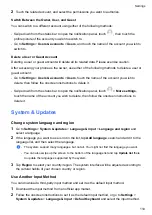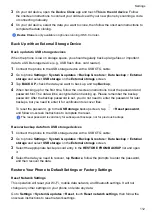Set the System Date and Time
Your phone is able to sync to the local date, time, and time zone over a mobile network. You can
also manually set the date, time, and time zone for your phone.
Go to
Settings
>
System & updates
>
Date & time
, then set the options according to your
requirements.
Set the Date and Time Automatically or Manually
•
Enable
Set automatically
, and your phone will sync to the local date and time over a mobile
network.
•
To manually set the date and time, disable
Set automatically
.
Change the Time Zone
•
Enable
Set automatically
, and your phone will sync to the local time zone over a mobile
network.
•
To manually set the time zone, disable
Set automatically
.
Change the Time Format
•
Enable
24-hour time
and your phone will display time in the 24-hour format.
•
Disable
24-hour time
and your phone will display time in the 12-hour format.
Use Device Clone to Move Data to Your New Device
Device Clone
lets you quickly and seamlessly move all the basic data (including contacts,
calendar, images, and videos) from your old phone to your new phone.
Migrate Data from an Android Device
1
On your new phone, open the
Device Clone
app. Alternatively, go to
Settings
>
System &
updates
>
Device Clone
, touch
This is the new device
, then touch
Honor
or
Other
Android
.
2
Follow the onscreen instructions to download and install
Device Clone
on your old device.
3
On your old device, open the
Device Clone
app and touch
This is the old device
. Follow
the onscreen instructions to connect your old device with your new phone by scanning a code
or connecting manually.
4
On your old device, select the data you want to clone, then touch
Transfer
to start cloning.
Device Clone
is only available on phones running Android 7.0 or later.
Migrate Data from an iPhone or iPad
1
On your new phone, open the
Device Clone
app. Alternatively, go to
Settings
>
System &
updates
>
Device Clone
, touch
This is the new device
, then touch
iPhone/iPad
.
2
Follow the onscreen instructions to download and install
Device Clone
on your old device.
Settings
111
Summary of Contents for LGE-NX9
Page 1: ...User Guide ...
Page 4: ...About Phone 114 Contents iii ...
Page 58: ...5 Touch to save the video Camera and Gallery 54 ...