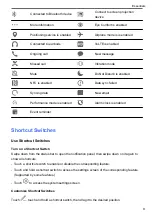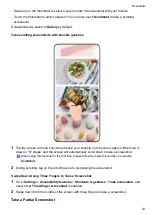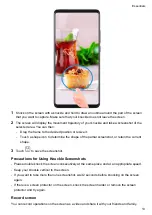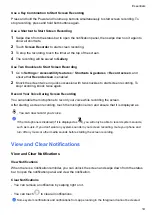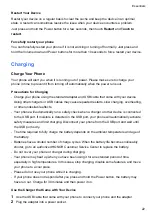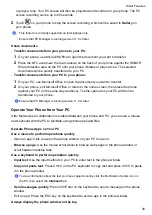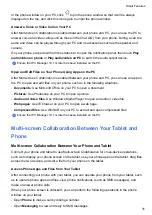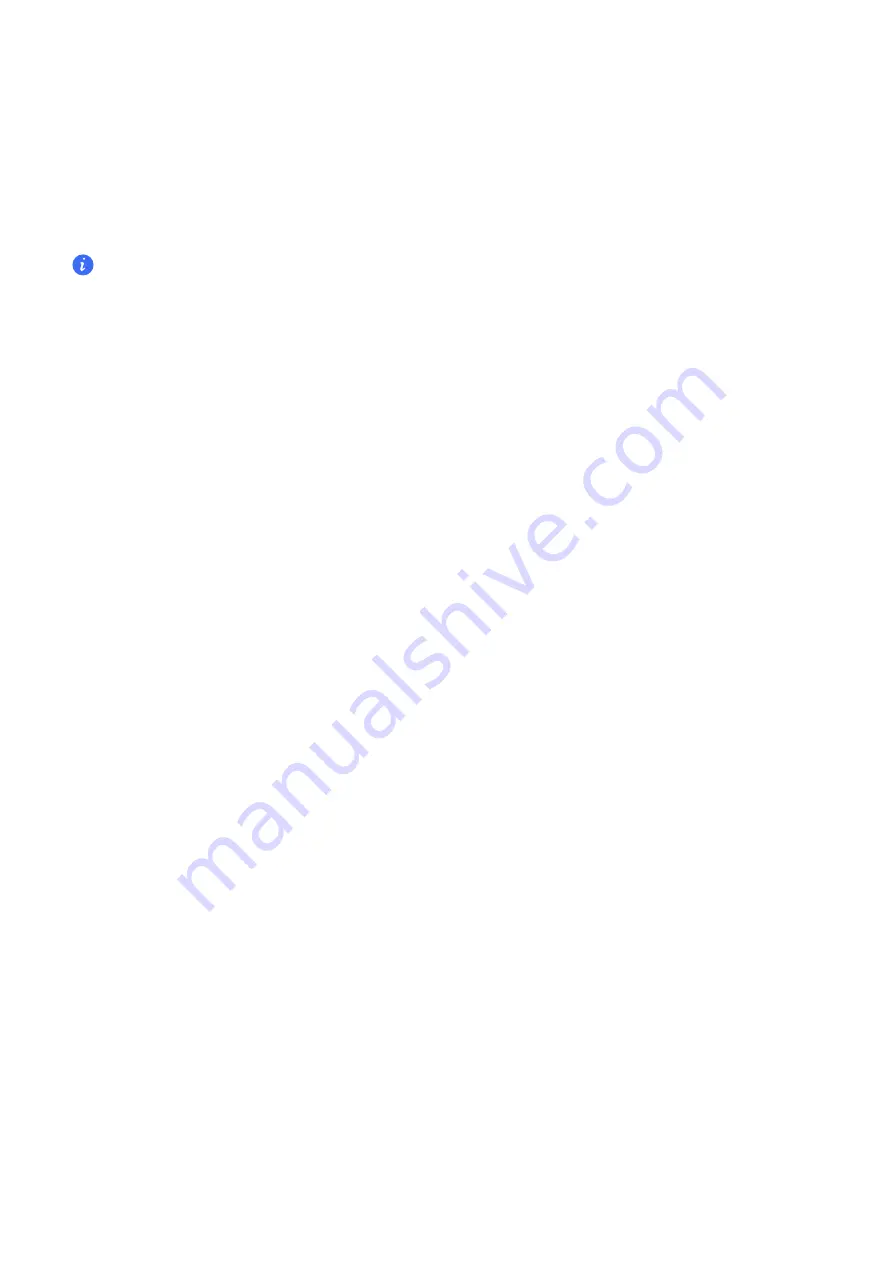
•
Switch from floating window to Split-screen mode: Touch and hold the bar at the top of the
floating window, then drag it to the upper/lower part of the screen when in Portrait mode, or to
the left or right when in Landscape mode.
Multi-Window View for a Single App
You can create two task windows for the same app (such as Email and Notepad), and drag
images, text, or documents between them.
This feature is unavailable in some apps.
1
Enter the split-screen view within an app.
•
Open the Email app.
•
Swipe inward from the left or right edge of your phone and hold to bring up the Multi-
Window dock.
•
Touch and hold the Email icon, and drag it to the screen to enter split-screen view.
2
Drag images, text, or documents between the split-screen windows.
•
Drag an image
: Select an image from one split-screen window and drag it to the other
window.
•
Drag text
: Touch and hold the text and select the desired part from one split-screen
window, then touch and hold the text again and drag it to the other window.
•
Drag a document
: Select a document from one split-screen window and drag it to the
other window.
Disable Multi-Window dock
Multi-Window dock is enabled by default. To disable it, go to
Settings
>
Accessibility features
>
Multi-Window
, then disable
Multi-Window dock
.
Use the Floating Window
Open a floating window while gaming, and you can chat with a friend without missing a second
of the action.
Display the floating window:
1
Swipe inward from the left or right edge and hold to bring up the Multi-Window dock.
2
Touch an app icon in the Multi-Window dock to open the app in a floating window.
Relocate the floating window:
Drag the bar at the top of the floating window to move the window to the desired location.
Resize the floating window:
Drag any corner of the floating window towards the center to resize it.
Display in full screen:
Essentials
18
Summary of Contents for LGE-NX9
Page 1: ...User Guide ...
Page 4: ...About Phone 114 Contents iii ...
Page 58: ...5 Touch to save the video Camera and Gallery 54 ...