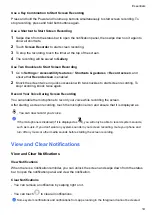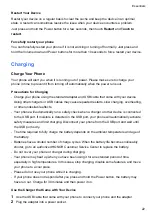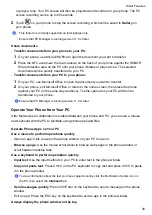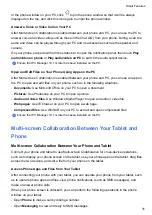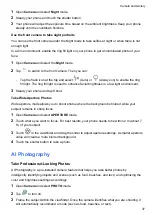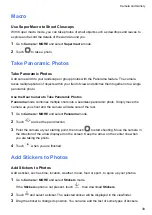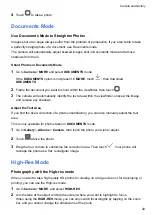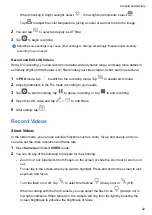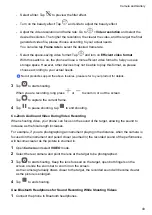Connect Your Phone to the PC by Using Bluetooth Search
1
On your phone, swipe down from the status bar to open the notification panel, and enable
.
2
Open PC Manager (version 10.0 or later), go to
Multi-screen Collaboration
>
Phone
Collaboration
>
Other ways to connect
, and select to search for your phone over
Bluetooth. Place your phone above the keyboard and your PC will start searching for your
phone.
To check the version of PC Manager, go to
>
About
. To update PC Manager, go to
>
Check for updates
.
3
Follow the onscreen instructions to connect your phone and PC.
Connect Your Phone to the PC with a USB Cable
1
Use a USB cable to connect your phone and PC.
2
On the PC, open PC Manager (version 10.1 or later).
To check the version of PC Manager, go to
>
About
. To update PC Manager, go to
>
Check for updates
.
3
Confirm to connect to the PC on your phone.
If you cancel the connection on your phone, you can establish a wired connection again. To do
so, open PC Manager and go to
Multi-screen Collaboration
>
Phone Collaboration
>
Other
ways to connect
>
USB
, follow the onscreen instructions to connect your phone and PC.
Disconnect Your Phone from Your PC
After you have finished using your phone and PC, you can disconnect them using the following
methods:
•
On your PC, open PC Manager, and click
Disconnect
.
•
On your phone, swipe down from the status bar to open the notification panel, and touch
DISCONNECT
.
•
If your phone and PC are connected via a USB cable, remove the cable to disconnect them.
Drag to Transfer Files Between Your Phone and PC
After connecting your phone and PC, you can transfer files between them to make work easier.
Drag and drop files
After Multi-screen Collaboration is established between your phone and PC, you can drag and
drop files such as pictures and videos between them to make your work easier.
Transfer files from your phone to the PC.
Smart Features
28
Summary of Contents for LGE-NX9
Page 1: ...User Guide ...
Page 4: ...About Phone 114 Contents iii ...
Page 58: ...5 Touch to save the video Camera and Gallery 54 ...