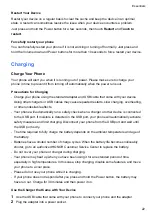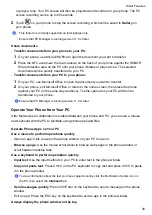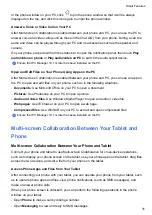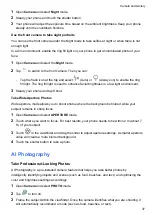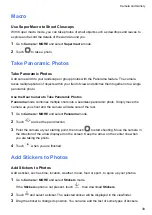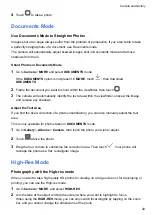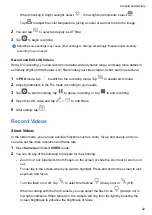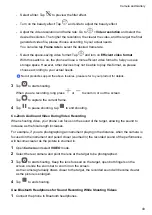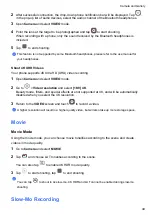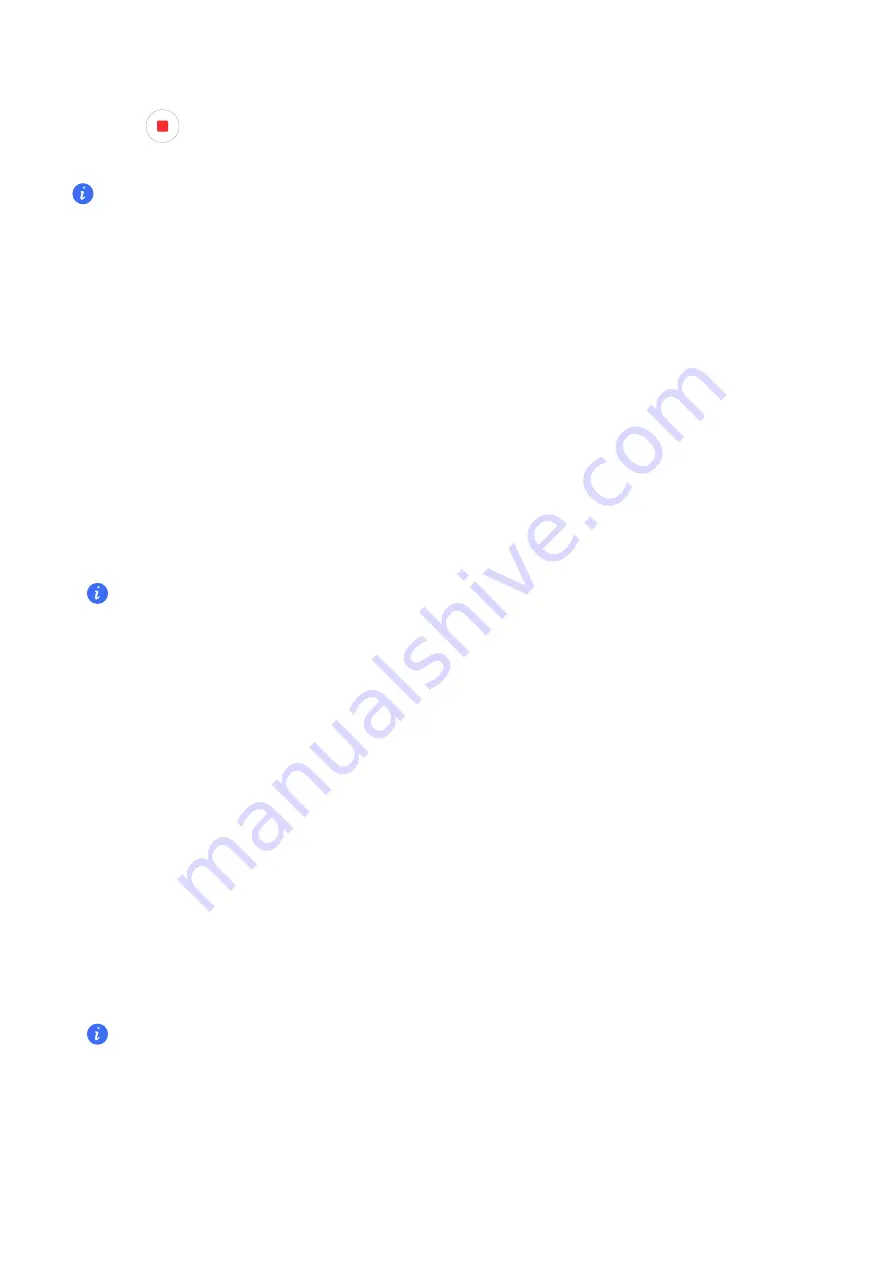
or plays a tone. Your PC screen will then be projected and recorded on your phone. The PC
screen recording can be up to 60 seconds.
2
Touch
on your phone to stop the screen recording, which will be saved to
Gallery
on
your phone.
•
This feature is currently supported on Intel laptops only.
•
Ensure that PC Manager is running version 11.0 or later.
Share documents
•
Transfer documents from your phone to your PC:
1
On your phone, use Microsoft Office to open the document you want to transfer.
2
Place the NFC area (near the rear camera) on the back of your phone against the HONOR
Share detection area on the PC until your phone vibrates or plays a tone. The selected
documents will be quickly transferred to your PC.
•
Transfer documents from your PC to your phone:
1
On your PC, use Microsoft Office to open the document you want to transfer.
2
On your phone, exit Microsoft Office or return to the home screen, then place the phone
against your PC (in the same way as above). The file opened on your PC will then be
transferred to your phone.
Ensure that PC Manager is running version 11.0 or later.
Operate Your Phone from Your PC
After Multi-screen Collaboration is enabled between your phone and PC, you can use a mouse
and keyboard with the PC to facilitate using phone apps and files.
Operate Phone Apps on Your PC
Use a mouse to perform operations quickly
•
Open an app: Click an app in the phone window on your PC to open it.
•
Browse a page
: Use the mouse scroll wheel to browse web pages in the phone window or
scroll between desktop tabs.
Use a keyboard to perform operations quickly
•
Input text
: Use the input method on your PC to enter text in the phone window.
•
Copy and paste text
: Press Ctrl+C on the PC keyboard to copy text and press Ctrl+V to paste
it in the phone window.
To view information about the text you have copied recently, click the Notification Center icon on
the PC, then select the
Clipboard
tab.
•
Send messages quickly
: Press Ctrl+Enter on the keyboard to send a message in the phone
window.
•
Exit an app: Press the ESC key on the keyboard to exit an app in the phone window.
Always display the phone window on the top
Smart Features
30
Summary of Contents for LGE-NX9
Page 1: ...User Guide ...
Page 4: ...About Phone 114 Contents iii ...
Page 58: ...5 Touch to save the video Camera and Gallery 54 ...