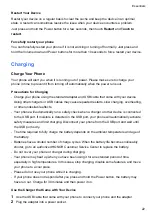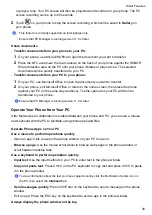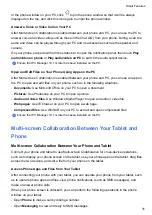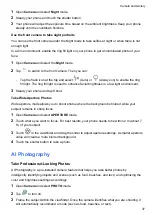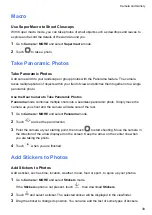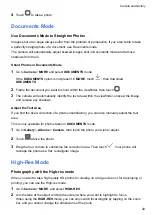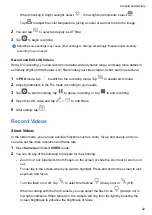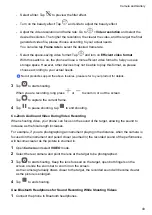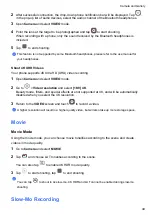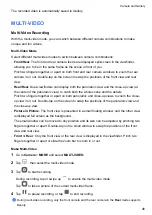Share Files Between Phones with HONOR Share
You can use HONOR Share to quickly share files between HONOR phones. The recipient can
preview the files before they are sent, then view the full content of the files once they have been
received.
1
On the receiving device, enable
HONOR Share
.
2
On the sending device, tap and hold to select a file or album you want to share, then tap
. Tap
HONOR Share
, then tap the name of the receiving device to send the file.
These steps may be different if you are sharing files directly from an app.
3
On the receiving device, tap
ACCEPT
to accept the transfer.
On the receiving device, go to
Files
, tap
Phone
>
HONOR Share
under the
Browse
tab to view
the received file.
Received pictures or videos can also be viewed in
Gallery
>
Albums
>
HONOR Share
.
Smart Remote
Use Your Phone as a Remote Control
Your phone uses infrared technology, allowing you to pair it with household appliances in the
Smart Remote app and use it to remotely control appliances such as TVs, air conditioners,
STBs, DVD players, cameras, projectors, and network boxes.
Add and Use a Remote Control
1
Go to
Tools
>
Smart Remote
>
, select the device type (such as TV, air conditioner,
STB, DVD player, camera, projector, or network box), and then the brand.
2
Point the infrared sensor on the top of your phone at the household appliance, and follow the
onscreen instructions to add it to your remote control.
3
After adding the appliance, simply touch
to control it remotely.
Enable or Disable Remote Control Keypad Touch Sounds
Go to
Smart Remote
>
>
Settings
to enable or disable keypad touch sounds and/or
vibration.
Switch Audio Channels Between Devices
Smart Features
33
Summary of Contents for LGE-NX9
Page 1: ...User Guide ...
Page 4: ...About Phone 114 Contents iii ...
Page 58: ...5 Touch to save the video Camera and Gallery 54 ...