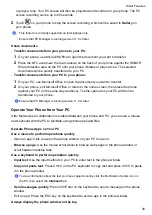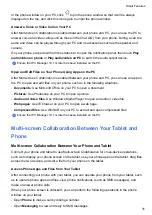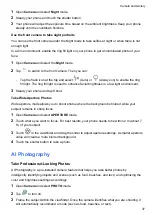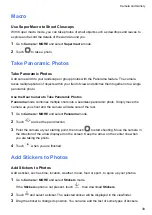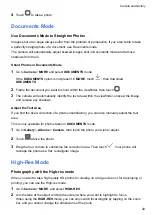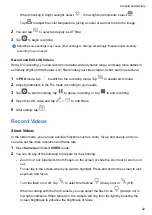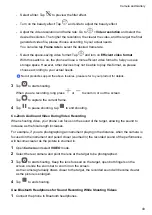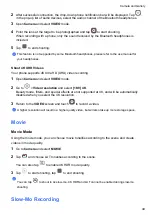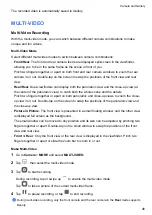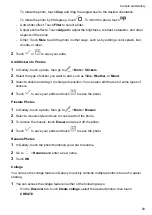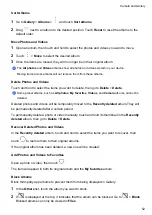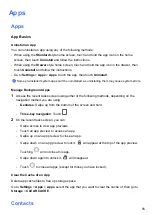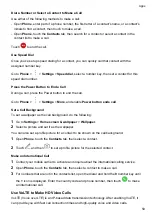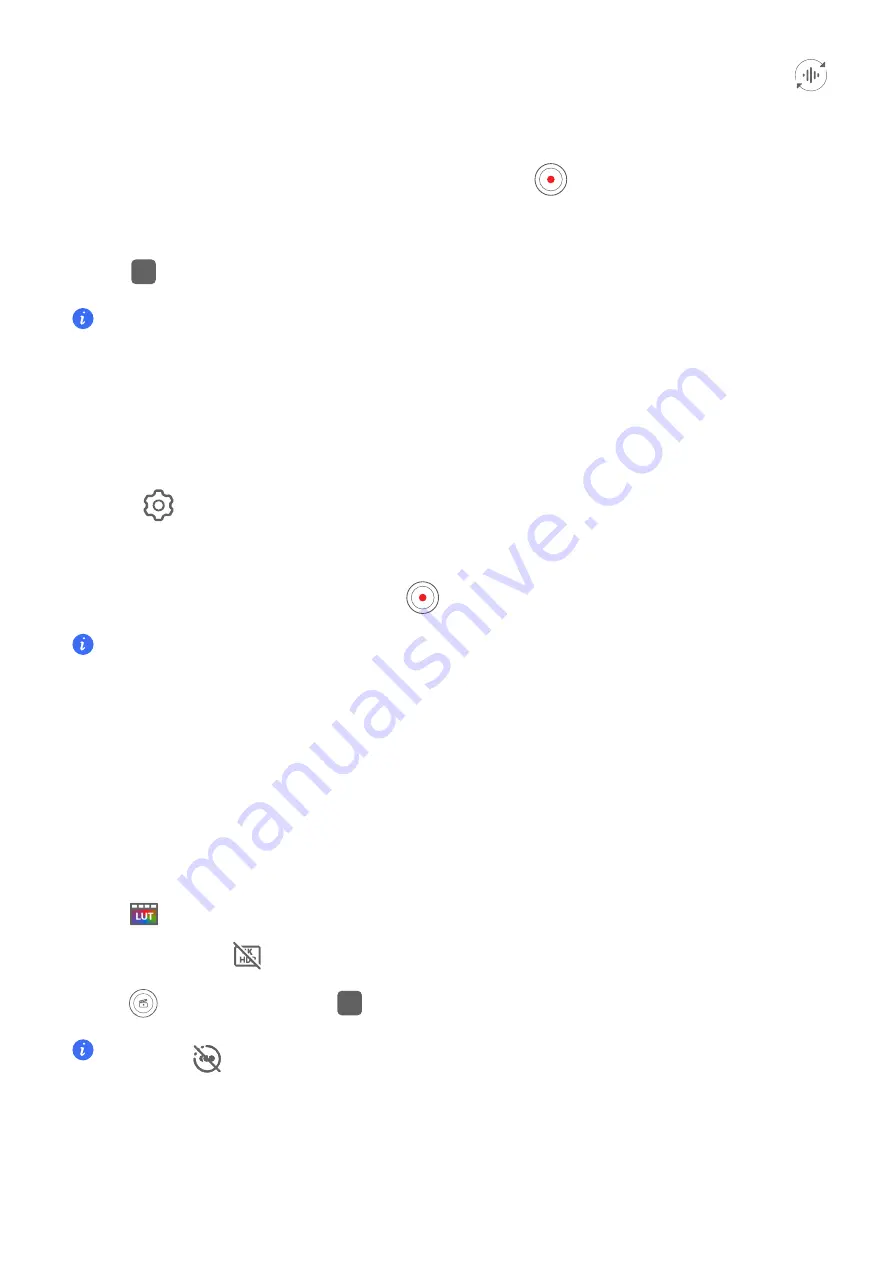
2
After successful connection, the drop-down phone notification bar will be displayed. Tap
,
in the pop-up list of audio devices, select the audio channel of the Bluetooth headphones.
3
Open
Camera
and select
VIDEO
mode.
4
Point the lens at the target to be photographed and tap
to start shooting.
When recording with a phone, only the sound received by the Bluetooth headphones is
included.
5
Tap
to end shooting.
This feature is not supported by some Bluetooth headphones, please refer to the use manual for
your headphones.
Shoot 4K UHD Videos
Your phone supports 4K Ultra HD (UHD) video recording.
1
Open
Camera
and select
VIDEO
mode.
2
Go to
>
Video resolution
and select
[16:9] 4K
.
Beauty mode, filters, and special effects are not supported at 4K, and will be automatically
disabled when you select the 4K resolution.
3
Return to the
VIDEO
screen and touch
to record a video.
A higher resolution will result in a higher quality video, but will also take up more storage space.
Movie
Movie Mode
Using the movie mode, you can choose movie tonalities according to the scene and create
videos in movie quality.
1
Go to
Camera
and select
MOVIE
.
2
Tap
and choose LUT tonalities according to the scene.
You can also tap
to enable 4K HDR movie quality.
3
Tap
to start shooting, tap
to end shooting.
You can tap
to shoot in 4x slow-mo. 4K HDR and LUT cannot be enabled during slow-mo
shooting.
Slow-Mo Recording
Camera and Gallery
44
Summary of Contents for LGE-NX9
Page 1: ...User Guide ...
Page 4: ...About Phone 114 Contents iii ...
Page 58: ...5 Touch to save the video Camera and Gallery 54 ...