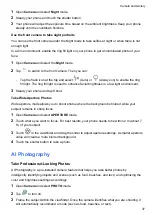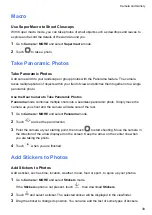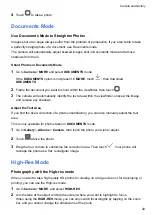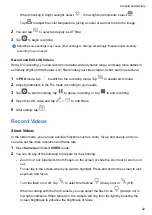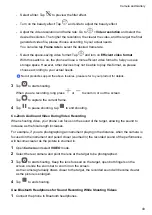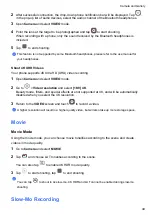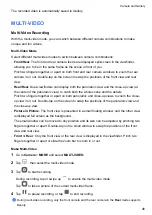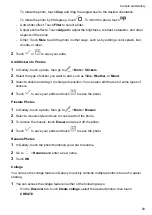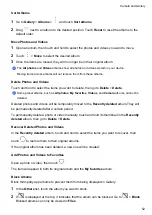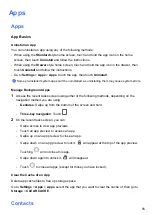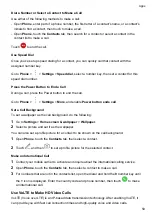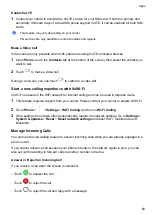The recorded video is automatically saved to Gallery.
MULTI-VIDEO
Multi-Video Recording
With the multi-video mode, you can switch between different camera combinations to make
unique and fun videos.
Multi-Video Mode
Select different multi-video modes to switch between camera combinations:
•
Front/Rear
: The front and rear camera feeds are displayed split-screen in the viewfinder,
allowing you to be in the same frame as the scene in front of you.
Pinch two fingers together or apart on both front and rear camera windows to zoom the rear
camera in or out. Double-tap on the screen to swap the positions of the front view and rear
view.
•
Rear/Rear
: Duel-viewfinders can display both the panoramic view and the close-up view (at
the center of the panoramic view) to catch both the whole scene and the details.
Pinch two fingers together or apart on both panoramic and close-up views to zoom the close-
up view in or out. Double-tap on the screen to swap the positions of the panoramic view and
the close-up view.
•
Picture in Picture
: The front view is presented in a small floating window, and the other view
is displayed full screen as the background.
The small window can be moved to any position and its size can be adjusted by pinching two
fingers together or apart. Double-tap on the small window to swap the positions of the front
view and rear view.
•
Front
or
Rear
: Only the front view or the rear view is displayed in the viewfinder. Pinch two
fingers together or apart or slide the zoom bar to zoom in or out.
Make Multi-Video
1
Go to
Camera
>
MORE
and select
MULTI-VIDEO
.
2
Tap
, then select the multi-video mode.
3
Tap
to start recording.
During recording, tap or swipe up
to enable the multi-video mode.
Tap
to take a picture of the current multi-video frame.
4
Tap
to pause recording, or tap
to end recording.
During multi-video recording, only the front camera and the rear camera in the
Rear
mode supports
Beauty.
Camera and Gallery
46
Summary of Contents for LGE-NX9
Page 1: ...User Guide ...
Page 4: ...About Phone 114 Contents iii ...
Page 58: ...5 Touch to save the video Camera and Gallery 54 ...