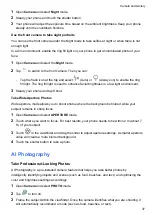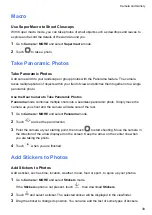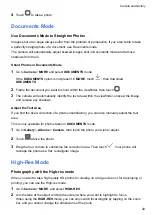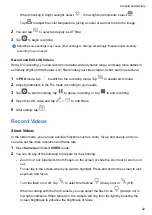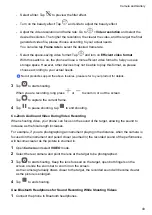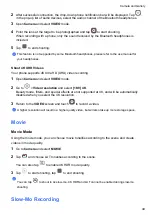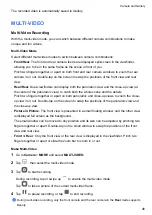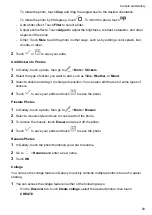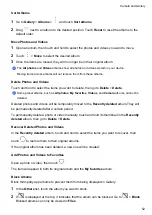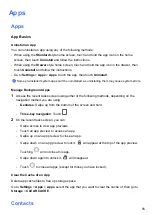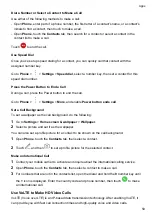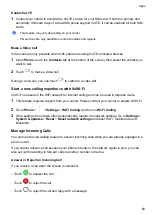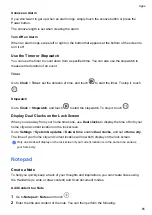To rotate the photo, touch
Crop
and drag the angle wheel to the desired orientation.
To rotate the photo by 90 degrees, touch
. To mirror the photo, touch
.
•
Add a filter effect: Touch
Filter
to select a filter.
•
Adjust photo effects: Touch
Adjust
to adjust the brightness, contrast, saturation, and other
aspects of the photo.
•
Other: Touch
More
to edit the photo in other ways, such as by adding a color splash, blur,
doodle, or label .
2
Touch
or
to save your edits.
Add Stickers to Photos
1
In Gallery, touch a photo, then go to
>
More
>
Stickers
.
2
Select the type of sticker you want to add, such as
Time
,
Weather
, or
Mood
.
3
Select a sticker and drag it to change its position. You can also edit the text of some types of
stickers.
4
Touch
to save your edits and touch
to save the photo.
Pixelate Photos
1
In Gallery, touch a photo, then go to
>
More
>
Mosaic
.
2
Select a mosaic style and size to cover parts of the photo.
3
To remove the mosaic, touch
Eraser
and wipe it off the photo.
4
Touch
to save your edits and touch
to save the photo.
Rename Photos
1
In Gallery, touch the photo thumbnail you want to rename.
2
Go to
>
Rename
and enter a new name.
3
Touch
OK
.
Collage
You can use the collage feature in Gallery to quickly combine multiple photos into one for easier
sharing.
1
You can access the collage feature in either of the following ways:
•
On the
Discover
tab, touch
Create collage
, select the desired photos, then touch
CREATE
.
Camera and Gallery
50
Summary of Contents for LGE-NX9
Page 1: ...User Guide ...
Page 4: ...About Phone 114 Contents iii ...
Page 58: ...5 Touch to save the video Camera and Gallery 54 ...