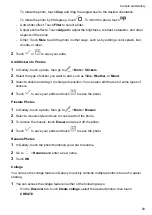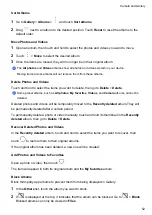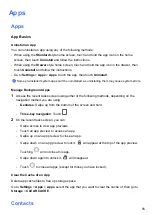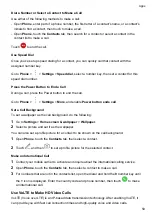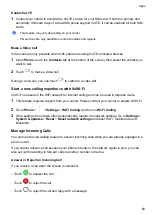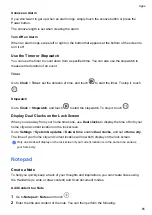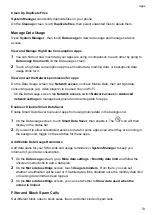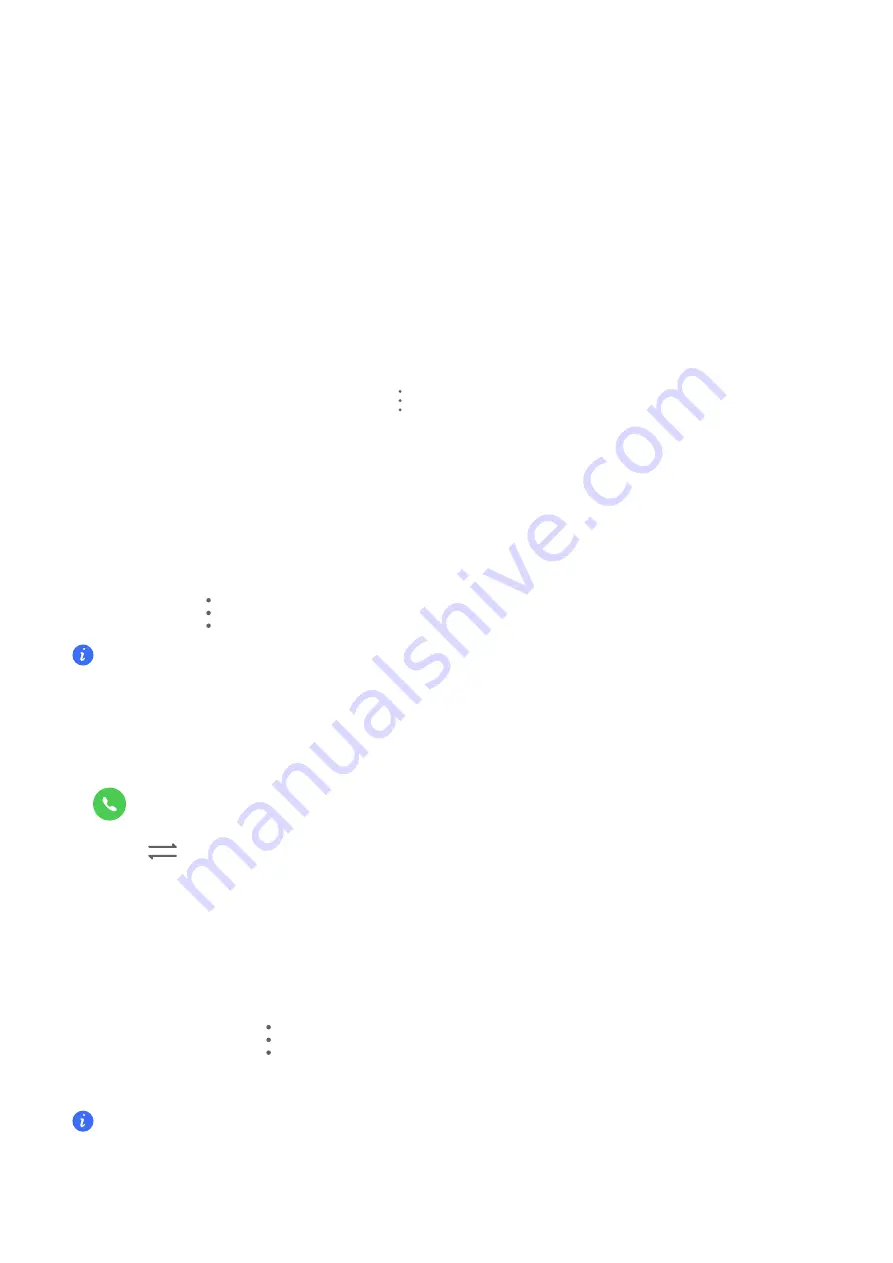
Enable quick phone calls
When a call comes in, pick up the phone and hold it close to your ear to automatically answer
the call; if you are on hands-free or using Bluetooth earbuds, hold the phone to your ear to
switch to earpiece mode.
Go to
Settings
>
Accessibility features
>
Shortcuts & gestures
>
Answer calls
and make
sure
Answer calls
is turned on.
Answer phone call automatically
When the phone is connected to a Bluetooth headset or plugged into a wired headset, use the
headset to answer calls if your hands are occupied or it is difficult to swipe the screen (supports
voice calls only).
Enable this feature:
Go to
Phone
, tap
>
Settings
>
Automatically answer calls
,enable
Automatically answer calls
and set
Auto-answer delay
time duration.
Enable Call Waiting
The Call waiting feature lets you answer an incoming call when a call is already in progress by
placing the first call on hold. This feature requires the support of your carrier. For details, contact
your carrier.
Go to
Phone
>
>
Settings
and then go to
More
>
Call waiting
.
If your phone has two SIM cards installed, configure the settings for SIM 1 and SIM 2 respectively.
This feature may vary depending on your carrier.
Answer a New Incoming Call During a Call
1
When you receive an incoming call when you are already engaged in a previous call, touch
to answer it.
2
Touch
, or touch a held call in the call list to switch between the two calls.
Enable Call Forwarding
After the Call forwarding feature is enabled, calls that meet your pre-set conditions will be
automatically transferred to a specified phone number. This feature requires the support of your
carrier. For details, contact your carrier.
1
Open
Phone
, go to
>
Settings
, and touch
Call forwarding
.
2
Select and enable a forwarding method, then enter and confirm the target number.
If your phone has two SIM cards installed, configure the settings for SIM 1 and SIM 2 respectively.
This feature may vary depending on your carrier.
Apps
61
Summary of Contents for LGE-NX9
Page 1: ...User Guide ...
Page 4: ...About Phone 114 Contents iii ...
Page 58: ...5 Touch to save the video Camera and Gallery 54 ...