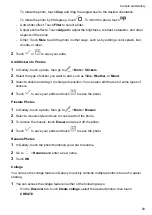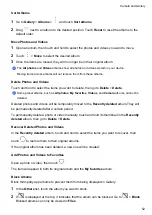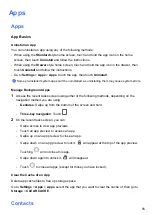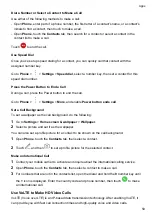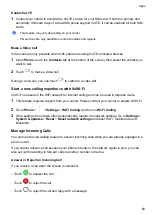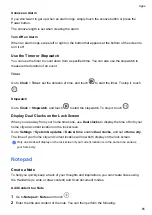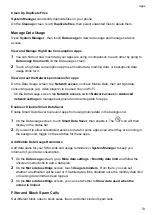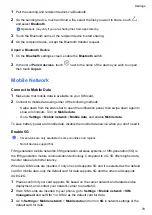Use Emergency SOS
If you are in an emergency situation, you can quickly and secretly send an SOS message or
make an SOS call to your emergency contacts.
1
Go to
Settings
>
Security
>
Emergency SOS
, and touch
Emergency contacts
to add an
emergency contact.
2
Enable
Also send SOS message
and
Auto-SOS call
, and set related permissions as
prompted.
Once you have enabled the Emergency SOS feature and you are in an emergency situation,
press the Power button five times in quick succession and your phone will automatically send a
message with your current location to your emergency contacts. It will also automatically call
your emergency contacts one by one and play a pre-recorded SOS message, then end the call
automatically.
If
Auto-SOS call
is disabled, after the message is sent, your phone will bring up the emergency
call screen, from which you can quickly call an emergency service or one of your emergency
contacts.
Make Emergency Calls
In the event of an emergency, you can make emergency calls directly from the lock screen of
your phone even if there is no signal.
The emergency call feature is subject to local regulations and individual mobile carriers. Network
issues or other types of interference may lead to emergency calls not working.
1
From the lock screen, access the screen for entering your password, and touch
EMERGENCY CALL
. If you are in an area with a good signal and your phone has an Internet
connection, it will automatically obtain your location and display it on the screen.
2
Enter your local emergency number and touch
to call the number. Alternatively, touch
EMERGENCY INFORMATION
and select an emergency contact to call.
Perform In-call Operations
During a call, an in-call menu will be displayed.
•
Touch
to switch the audio channel to the speaker.
•
Touch
to start another call. This feature requires the support of your carrier. For details,
contact your carrier.
•
Touch
to use the dialer.
•
During a call, you can hide the call screen and access other apps by returning to the previous
screen or home screen using the current navigation mode on your phone.
To return to the call screen, touch the green icon in the status bar.
•
Touch
to end a call.
Apps
63
Summary of Contents for LGE-NX9
Page 1: ...User Guide ...
Page 4: ...About Phone 114 Contents iii ...
Page 58: ...5 Touch to save the video Camera and Gallery 54 ...