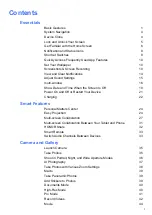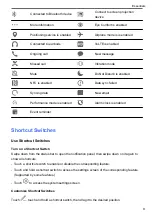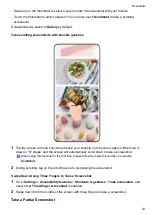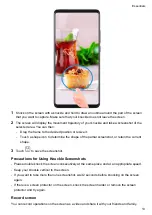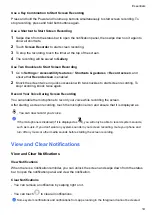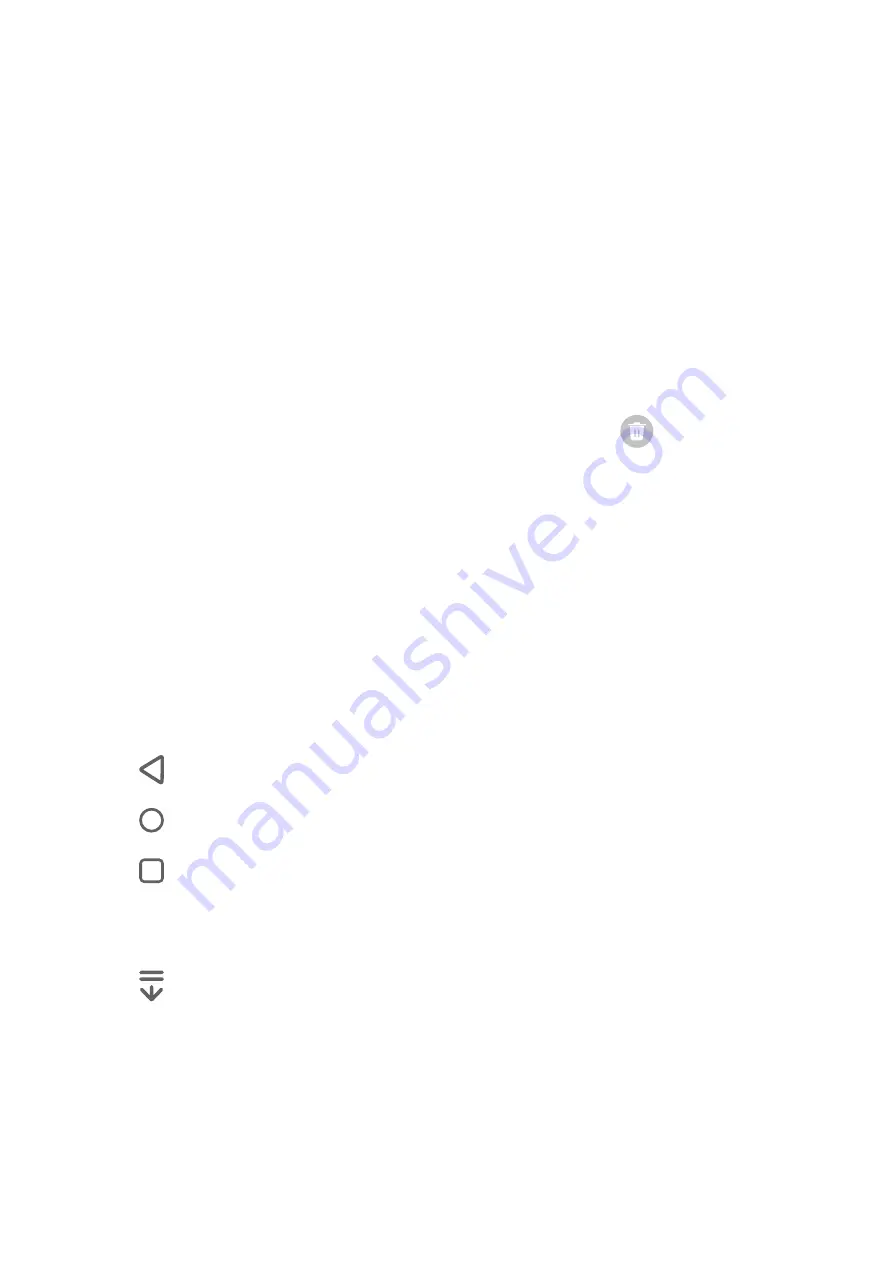
System Navigation
Change the System Navigation Mode
Use gesture navigation
Go to
Settings
>
System & updates
>
System navigation
and select
Gestures
.
You can:
•
Return to the parent menu: Swipe inward from the left or right edge of the screen.
•
Return to the home screen: Swipe up from the middle of the bottom edge of the screen.
•
Access multitasking: Swipe up from the bottom edge of the screen and pause.
•
Close a task: In the multitasking interface, swipe up on a task card. Swipe down on a card to
lock the task, locked tasks will not be cleared in batches by tapping
in the multitasking
interface.
•
Fast app switching: Swipe across the bottom of the screen in an arc to switch between apps;
or go to
Settings
,turn on the
Slide across bottom to switch apps
switch, then swipe across
the bottom of the screen.
You can also go to
Settings
, turn on the
Show navigation bar
switch to assist gesture
operations using the navigation bar.
Use Three-Key Navigation
Go to
Settings
>
System & updates
>
System navigation
, and select
Three-key navigation
.
You can then:
•
Touch
to return to the previous menu or exit the current app.
•
Touch
to return to the home screen.
•
Touch
to access the recent tasks screen.
You can touch
Settings
to configure more settings.
•
Select a navigation key combination.
•
Touch
(if available in the selected navigation key combination) to open the notification
panel.
Device Clone
Essentials
4
Summary of Contents for LGE-NX9
Page 1: ...User Guide ...
Page 4: ...About Phone 114 Contents iii ...
Page 58: ...5 Touch to save the video Camera and Gallery 54 ...