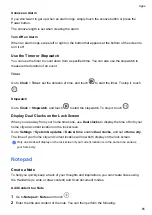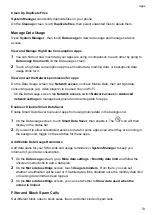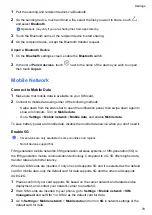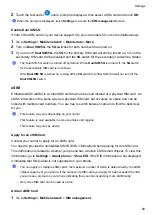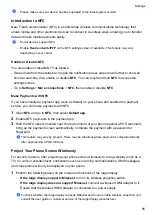Settings
Wi-Fi
Introduction to Wi-Fi
Connecting to the Internet over Wi-Fi is an effective way to save mobile data. You can also
enable Wi-Fi security monitoring to avoid risky hotspots and ensure safe Internet access.
Connect to a Wi-Fi Network
Be extra careful when connecting to a free public Wi-Fi hotspot to avoid security risks and financial
losses resulting from the leakage of your personal data.
1
Go to
Settings
>
Wi-Fi
, and enable
Wi-Fi
.
2
Connect to a Wi-Fi network on the
Wi-Fi
screen using either of the following methods:
•
Select a Wi-Fi network to connect to under
Available networks
. A password is required
for encrypted networks.
•
To manually add a Wi-Fi network, scroll down to the bottom of the screen, touch
Add
network
, and enter the SSID and password as prompted to complete the connection.
The
icon displayed in the status bar indicates that the phone is connected to Wi-Fi .
Transfer Data Using Wi-Fi Direct
You can use Wi-Fi Direct to transfer data between HONOR devices. Wi-Fi Direct allows you to
transfer large files to a nearby device more quickly than Bluetooth and without having to pair the
devices.
1
On the receiving device, go to
Settings
>
Wi-Fi
and enable
Wi-Fi
.
2
Go to
More settings
>
Wi-Fi Direct
to start searching for nearby devices that have enabled
Wi-Fi Direct.
3
On the sending device, touch and hold to select the files you want to share, touch
, and
select
Wi-Fi Direct
.
These steps may be different if you are sharing files directly from an app.
4
Touch the icon of the receiving device to establish a connection, then share the files.
5
On the receiving device, accept the Wi-Fi Direct transfer request.
Then go to
Files
>
Browse
>
Phone
>
Download
>
Wi-Fi Direct
to view the received files.
Select a Network Using Wi-Fi+
When Wi-Fi+ is enabled, if your phone detects a Wi-Fi network that it has previously connected
to or is free, it will automatically enable Wi-Fi and connect to the network. Your phone will also
76
Summary of Contents for LGE-NX9
Page 1: ...User Guide ...
Page 4: ...About Phone 114 Contents iii ...
Page 58: ...5 Touch to save the video Camera and Gallery 54 ...