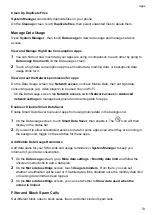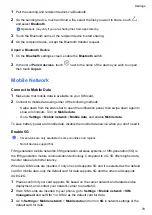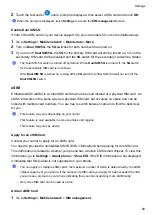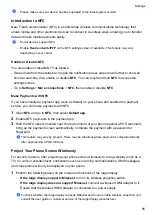•
Please make sure your device has been updated to the latest system version.
Introduction to NFC
Near Field Communication (NFC) is a short-range wireless communications technology that
allows mobile and other electronic devices to connect in countless ways, allowing you to transfer
data and make mobile payments easily.
•
Not all devices support NFC.
•
Enable
Read and write/P2P
on the NFC settings screen if available. This feature may vary
depending on your carrier.
Enable or Disable NFC
You can enable or disable NFC as follows:
•
Swipe down from the status bar to open the notification panel, swipe down further to show all
shortcut switches, then enable or disable
NFC
. You can touch and hold
NFC
to access the
settings screen.
•
Go to
Settings
>
More connections
>
NFC
, then enable or disable
NFC
.
Make Payments with NFC
If you have installed a payment app (such as Wallet) on your phone and enabled the payment
service, you can make payments with NFC.
1
Open
NFC
and go to
NFC
, then select
Default app
.
2
Enable NFC payments in the payment app.
3
Hold the NFC sensor (located near the rear camera) of your phone against a POS terminal to
bring up the payment screen automatically. Complete the payment with a password or
fingerprint.
This feature may vary by product. There may be situations where payment is completed directly
after approaching a POS terminal.
Project Your Phone Screen Wirelessly
For security reasons, after projecting your phone screen wirelessly to a large display (such as a
TV) for work or entertainment, notifications such as incoming call notifications, SMS messages,
and clock alarms will only be displayed on your phone.
1
Perform the following based on the model and functions of the large display:
•
If the large display supports Miracast
, turn on its wireless projection switch.
•
If the large display does not support Miracast
, connect a wireless HDMI adapter to it.
Ensure that the wireless HDMI adapter is connected to a power supply.
To check whether the large display supports Miracast and how to enable wireless projection on it,
consult the user guide or customer service of the large display manufacturer.
Settings
85
Summary of Contents for LGE-NX9
Page 1: ...User Guide ...
Page 4: ...About Phone 114 Contents iii ...
Page 58: ...5 Touch to save the video Camera and Gallery 54 ...