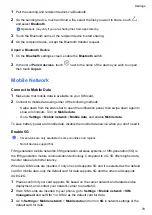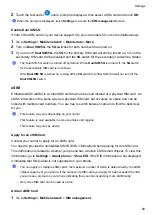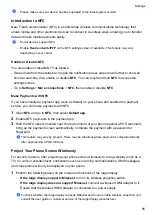Set Your Home Screen in Settings
You can also go to
Settings
>
Home screen & wallpaper
>
Home screen settings
, then
enable
Auto-align
and more.
Use App Drawer to Store Apps
You can put your apps in a drawer and display only frequently used apps on your home screen
to streamline your home screen.
This feature may vary by device.
Enable App Drawer
Go to
Settings
>
Home screen & wallpaper
>
Home screen style
, and select
Drawer
.
Once enabled, you can swipe up on the home screen to access all of your apps in the drawer.
Create shortcuts on the home screen
In the Drawer mode, swipe up on the home screen to display the drawer, touch and hold an app
until it enlarges, then drag it to the desired position on the home screen.
Move Apps Back to the Drawer
Touch and hold an icon until it enlarges, then touch
REMOVE
. This operation will only remove
the app icon from your home screen but will not uninstall it.
You can still find it in the app drawer.
Disable the Drawer mode
To switch back to the standard home screen, go to
Settings
>
Home screen & wallpaper
>
Home screen style
and select
Standard
.
Display & Brightness
Adjust the Screen Brightness, Color Mode, and Color Temperature
You can set the screen brightness, color mode, and color temperature according to your
preferences.
Automatically Adjust the Screen Brightness
Go to
Settings
>
Display & brightness
, and enable
Automatic
.
Your phone will automatically adjust the screen brightness according to the ambient lighting
conditions.
Manually Adjust the Screen Brightness
You can manually adjust the screen brightness using either of the following methods:
Settings
91
Summary of Contents for LGE-NX9
Page 1: ...User Guide ...
Page 4: ...About Phone 114 Contents iii ...
Page 58: ...5 Touch to save the video Camera and Gallery 54 ...