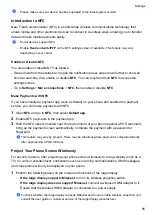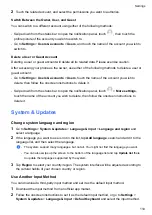Do Not Disturb Mode
Do Not Disturb
helps you prevent interruptions when you need to focus. When this mode is
enabled, calls and messages will be muted and banner notifications will not be displayed.
Enable or disable Do Not Disturb
You can enable or disable Do Not Disturb using any of the the following methods:
•
Swipe down from the status bar to access the notification panel (can swipe down further). Turn
on or off
Do Not Disturb
. Long press
Do Not Disturb
to enter the settings screen.
•
Go to
Settings
>
Sounds & vibration
>
Do Not Disturb
and turn on or off
Do Not Disturb
.
When Do Not Disturb is enabled, a moon icon
appears on the status bar. You can see
notifications in the drop-down notification panel in the Do Not Disturb mode. Swipe the
notification to the left and tap
to set a delayed reminder.
When there are incoming calls, notifications, and messages, the phone will not be turned on or
display banner notifications and is muted.
Set a Schedule for Do Not Disturb
1
Go to
Settings
>
Sounds & vibration
>
Do Not Disturb
, and disable
Do Not Disturb
.
2
Enable
Scheduled
. Your phone will enter Do not disturb mode at the specified time on
Saturdays and Sundays by default.
3
Touch
Scheduled
to set the time frame and repeat cycle.
4
You can also touch
Add
to set multiple start times.
Answer calls or messages in the Do Not Disturb mode
You can allow calls or messages from certain people in the Do Not Disturb mode.
Go to
Settings
>
Sounds & vibration
>
Do Not Disturb
and turn on
Do Not Disturb
or
Scheduled
. Then you can:
•
Tap
Calls
or
Messages
and select a certain category of contacts. In the
Do Not Disturb
mode, the ringtone is played when a call or message is received from people in the category.
•
Turn on
Repeated calls
. The ringtone is played for repeated calls from the same number
within 15 minutes.
Sound Quality and Sound Effects
Choose the sound quality and sound effects for a better sound experience.
This feature requires your phone connecting to earphones.
Enable DTS:X Ultra Sound Effects
DTS:X Ultra provides more immersive sound quality and a more comfortable and natural hearing
experience.
Settings
95
Summary of Contents for LGE-NX9
Page 1: ...User Guide ...
Page 4: ...About Phone 114 Contents iii ...
Page 58: ...5 Touch to save the video Camera and Gallery 54 ...