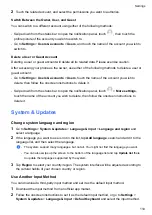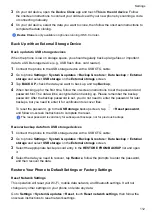You can touch
Learn more
to view details about power saving measures.
Enable Smart Charge
Smart Charge learns from your charging habits and manages the charging process intelligently.
This feature reduces the battery wear level and prolongs the battery life by reducing the time
your device spends fully charged. It is advised that you keep this feature enabled.
For example, if you are used to charging your devices overnight or for an extended period of
time, Smart Charge will pause the charging when the battery capacity reaches a certain level.
Before you get up in the morning, Smart Charge will resume charging until your device is fully
charged. This reduces the time your device spends fully charged to slow down battery wear and
prolong the battery life.
Data about your charging habits will only be used on your device and will not be backed up or
uploaded to the cloud.
To enable this feature, go to
Settings
>
Battery
>
More battery settings
, and enable
Smart
Charge
.
Enable Smart Battery Capacity
Smart Battery Capacity intelligently adjusts the maximum available battery capacity based on
the current battery state to slow down battery wear and prolong the battery lifespan. It is advised
that you keep this feature enabled.
To enable this feature, go to
Settings
>
Battery
>
More battery settings
, and enable
Smart
Battery Capacity
.
Battery Settings
You can also set whether or not to display the battery percentage in the status bar, and whether
to maintain a network connection when the phone screen is turned off.
Display Battery Percentage in the Status Bar
Go to
Settings
>
Battery
(or
System Manager
>
), touch
Battery percentage
, and select
whether the battery percentage will be displayed inside or next to the battery icon.
Stay Connected While Your Device Is Sleeping
Keep your phone connected to the Internet when it sleeps to continue to receive messages or
download data in sleep mode. Please note that this may increase power consumption.
To do so, on the
Battery
screen, touch
More battery settings
, and enable
Stay connected
while asleep
.
Storage
Settings
101
Summary of Contents for LGE-NX9
Page 1: ...User Guide ...
Page 4: ...About Phone 114 Contents iii ...
Page 58: ...5 Touch to save the video Camera and Gallery 54 ...