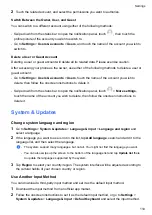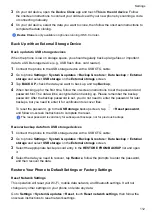Enable the Holster mode
Go to
Settings
>
Accessibility features
>
Smart Cover
and turn on
Smart Cover
. If you are
using a windowed holster, please turn on
Use display window
as well.
Open/Close the windowed holster
•
After opening the windowed holster, the phone screen is automatically turned on and enters
the Magazine Unlock or unlock screen.
•
If the phone has a lock screen password, the screen will be automatically locked when the
holster is closed in standby mode.
•
After closing the windowed holster, you can view the date, time, weather, and other information
in the display window.
Answer/Hang up the phone under the Holster mode
In the display window of the holster, you can see incoming call notifications and answer/hang up
the call.
Set Scheduled Power On/Off
Use the
Scheduled power on/off
feature to power your phone on and off at set times, to save
power and prevent interruptions while resting.
1
Go to
Settings
>
Accessibility features
>
Scheduled power on/off
, and enable
Scheduled power on/off
.
2
Set the power on and off times, as well as the repeat cycle. Your phone will power on and off
automatically at the specified times.
To stop using this feature, disable
Scheduled power on/off
.
Users & Accounts
Add a User or Guest Account
1
Go to
Settings
>
Users & accounts
>
Users
, touch
Add user
or
Add guest
, then follow the
onscreen instructions to add an account.
2
Touch
Switch
to switch to the user or guest account. Configure the settings for the new
account as prompted.
3
Install apps as needed. Note that if a newer version of an app has been installed by another
user, the app installation will fail.
A maximum of three user and one guest accounts can be added.
Authorize a User or Guest Account to Make Calls
You can set whether to allow a user or guest account to make calls or use other functions on
your phone.
1
Access your phone as the administrator and go to
Settings
>
Users & accounts
>
Users
.
Settings
109
Summary of Contents for LGE-NX9
Page 1: ...User Guide ...
Page 4: ...About Phone 114 Contents iii ...
Page 58: ...5 Touch to save the video Camera and Gallery 54 ...