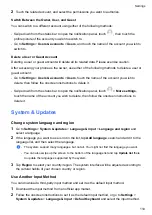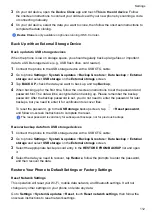2
Touch the related account, and select the permissions you want to authorize.
Switch Between the Owner, User, and Guest
You can switch to a different account using either of the following methods:
•
Swipe down from the status bar to open the notification panel, touch
, then touch the
profile picture of the account you wish to switch to.
•
Go to
Settings
>
Users & accounts
>
Users
, and touch the name of the account you wish to
switch to.
Delete a User or Guest Account
Deleting a user or guest account will delete all its related data. Please exercise caution.
After accessing your phone as the owner, use either of the following methods to delete a user or
guest account:
•
Go to
Settings
>
Users & accounts
>
Users
, touch the name of the account you wish to
delete, then follow the onscreen instructions to delete it.
•
Swipe down from the status bar to open the notification panel, touch
>
More settings
,
touch the name of the account you wish to delete, then follow the onscreen instructions to
delete it.
System & Updates
Change system language and region
1
Go to
Settings
>
System & updates
>
Language & input
>
Language and region
and
select a language.
2
If the language you want to use is not in the list, tap
Add language
, search and add it to the
language list, and then select the language.
•
The system support many languages, but not all. You might not find the language you want.
•
You can also swipe up the screen to the bottom of the language list and tap
Update list
there
to update the languages supported by the system.
3
Tap
Region
to select your country/region. The system interface will be adjusted according to
the cultural habits of your chosen country or region.
Use Another Input Method
You can download a third-party input method and set it as the default input method.
1
Download the input method from an official app market.
2
Follow the onscreen instructions to set it as the default input method, or go to
Settings
>
System & updates
>
Language & input
>
Default keyboard
and select the input method.
Settings
110
Summary of Contents for LGE-NX9
Page 1: ...User Guide ...
Page 4: ...About Phone 114 Contents iii ...
Page 58: ...5 Touch to save the video Camera and Gallery 54 ...