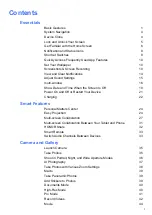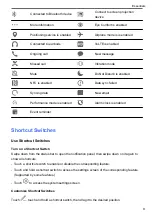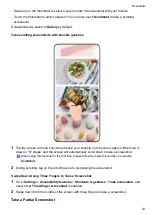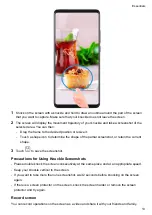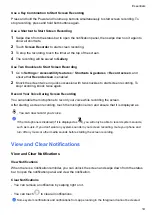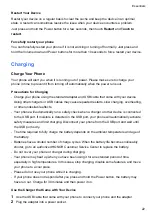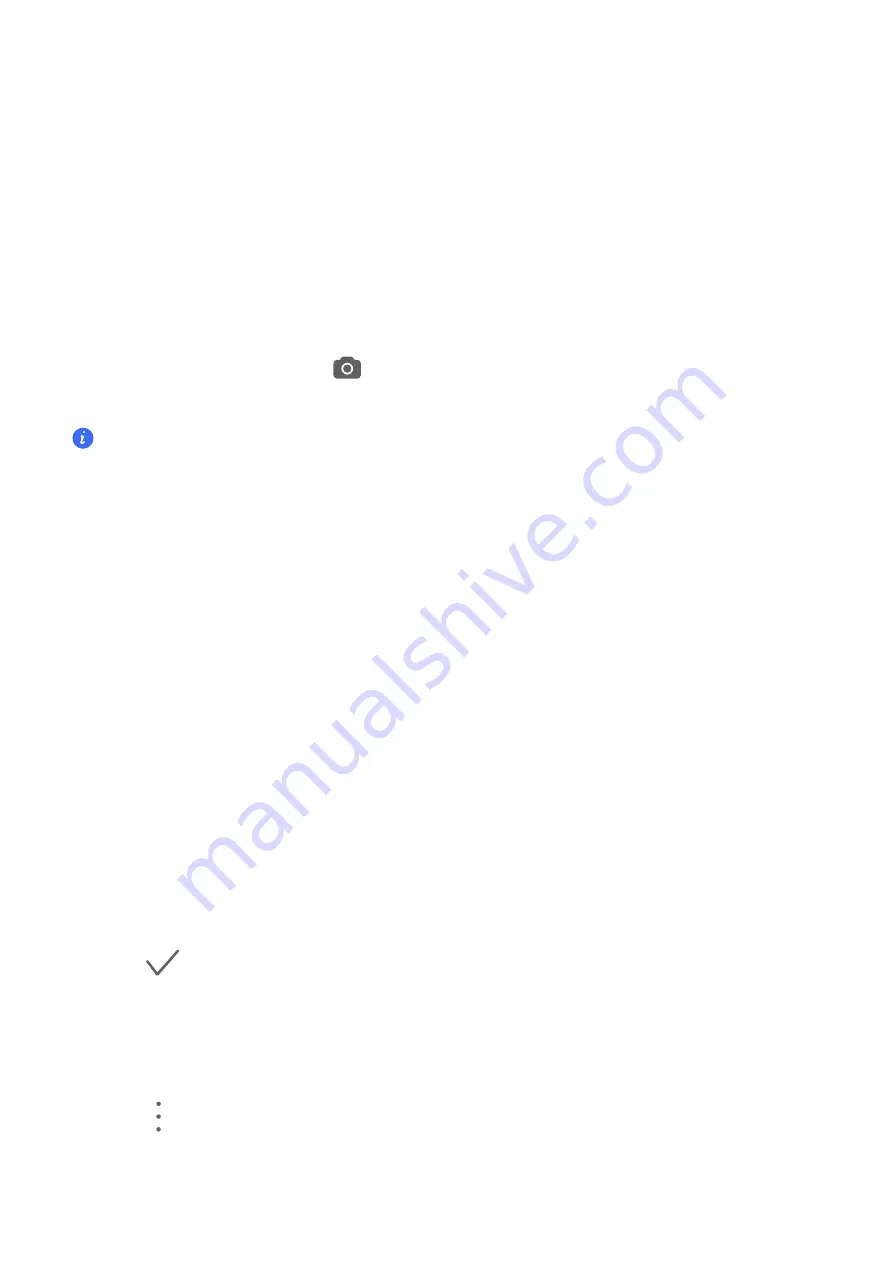
Quickly Access Frequently Used App Features
Access Frequently Used App Features from the Home Screen
You can access frequently used features of certain apps from app icons on the home screen,
and even add shortcuts for these features to the home screen.
Quickly Access Frequently Used App Features
Touch and hold an app icon until a pop-up menu is displayed, then touch a frequently used
feature to access it.
For example, touch and hold the
icon, then touch a shooting mode, such as Selfie or Video,
from the pop-up menu to access it.
If no pop-up menu is displayed after you touch and hold an app icon, it indicates that the app does
not support this feature.
Add Frequently Used App Features to the Home Screen
Touch and hold an app icon on your home screen to bring up the pop-up menu. Touch and hold
the desired feature and drag it to your home screen to create a shortcut.
Set Your Wallpaper
Set Your Wallpaper
Use a Preset Wallpaper
1
Go to
Settings
>
Home screen & wallpaper
>
Wallpaper
.
2
Touch an image you want to set as the wallpaper.
3
Set the following according to your preferences:
•
Blur
: applies a blur effect, which can be adjusted by dragging the slider.
•
Scrollable
: enables the wallpaper to be scrollable on the home screen.
4
Touch
, then determine whether you'd like to set it as the wallpaper for the
Lock screen
,
Home screen
, or
Both
.
Set an Image from Gallery as Your Wallpaper
1
Open
Gallery
, and open the image you want to set as your wallpaper.
2
Go to
>
Set as
>
Wallpaper
, then follow the onscreen instructions.
Screenshots & Screen Recording
Essentials
10
Summary of Contents for LGE-NX9
Page 1: ...User Guide ...
Page 4: ...About Phone 114 Contents iii ...
Page 58: ...5 Touch to save the video Camera and Gallery 54 ...