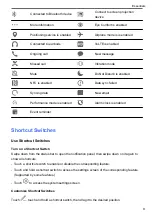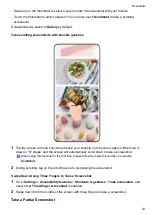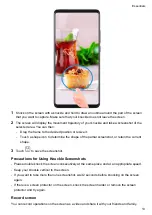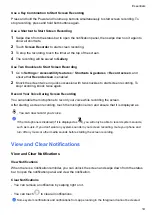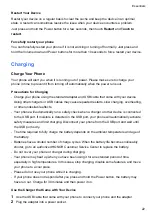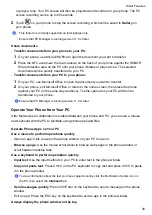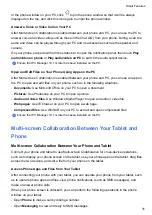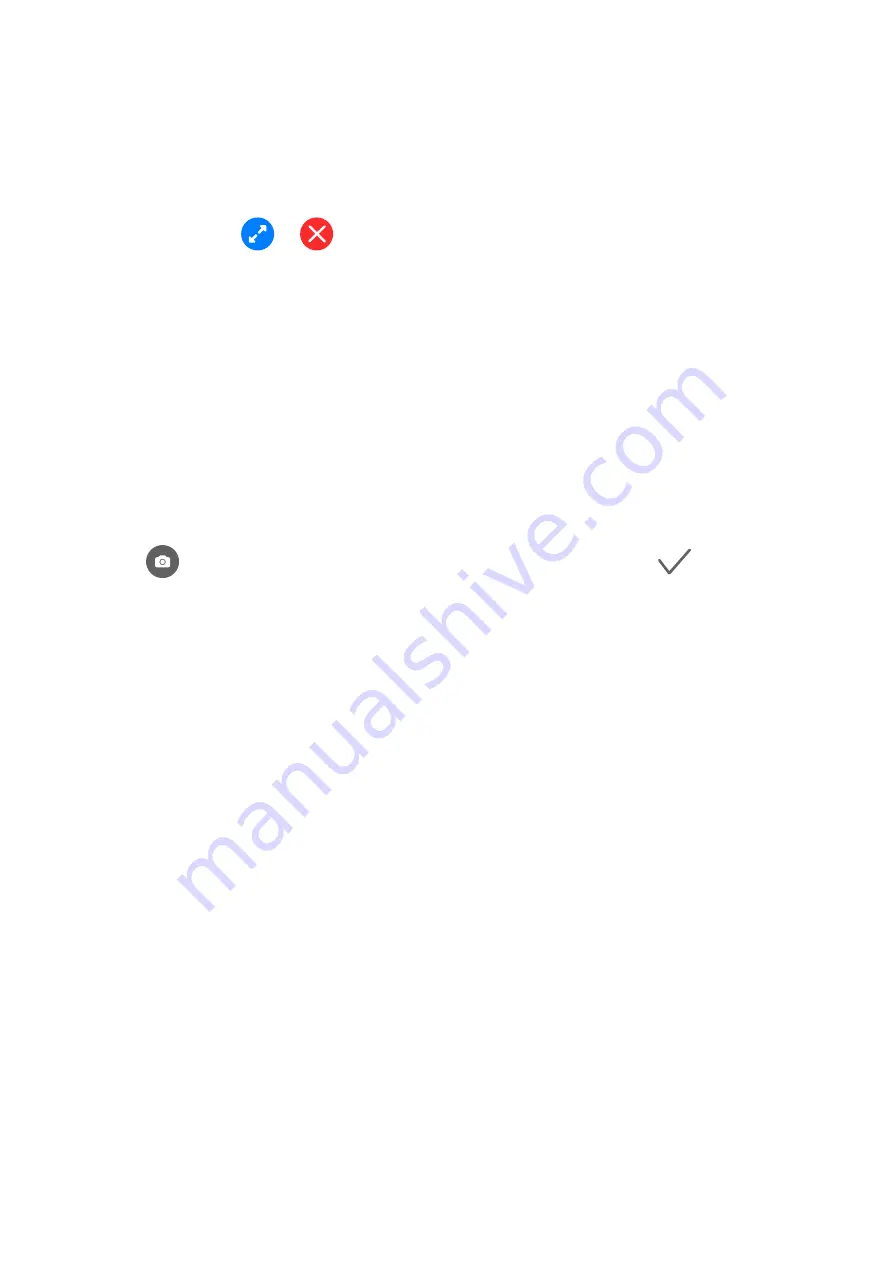
Add your artist's signature
You can add different font, colors, and decorative stickers to personalize the Always On Display.
1
Go to
Always On Display
. In
Graffiti
, tap a signature style.
2
Enter text in
Enter text
and set up the signature style, such as
Color
and
Text size
.
You can also add
Stickers
to the signature. Drag the border to adjust the position and size of
elements, and tap
or
to reorient or delete elements.
3
Tap
APPLY
.
Create an Artistic Image for Always On Display
You can choose from multiple modern art styles (such as the Mondrian style). You can also
specify the color scheme for the artistic image, by taking a photo or choosing from your favorite
photos. The colors in the photo will form a color palette for the artistic image.
1
From under
Artistic
on the
Always On Display
screen, touch the style you would like to use.
2
Set the related options for the
Artistic
style, such as
Layout
.
When setting
Color
, your phone can parse the colors in your specified photo and apply the
abstracted color palette to the artistic image.
Touch
, take a photo or select a photo from Gallery, and then go to
>
EXTRACT
COLORS
.
3
Touch
APPLY
.
Clock Styles
You can select an
Analog
or
Digital
clock style for Always On Display.
1
From under
Analog
or
Digital
on the
Always On Display
screen, swipe left or right to
browse the clock styles and select your preferred clock style.
2
Set the related options for the selected clock style, such as
Show date
.
3
Touch
APPLY
.
Power On and Off or Restart Your Device
Power On and Off or Restart Your Device
Power Your Device On and Off
To power off your device, press and hold the Power button for a few seconds, touch
Power off
and
Touch to power off
.
To power on your device, press and hold the Power button for a few seconds until your device
vibrates and displays the logo.
Essentials
21
Summary of Contents for LGE-NX9
Page 1: ...User Guide ...
Page 4: ...About Phone 114 Contents iii ...
Page 58: ...5 Touch to save the video Camera and Gallery 54 ...