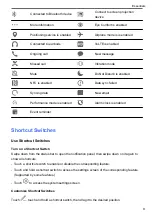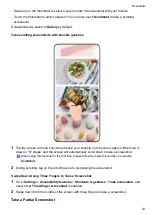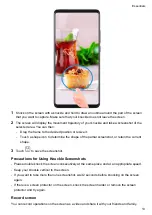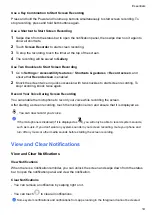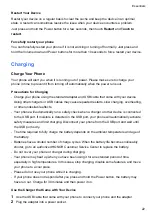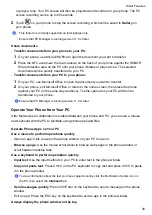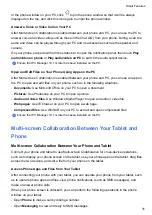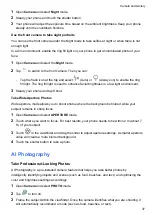Restart Your Device
Restart your device on a regular basis to clear the cache and keep the device in an optimal
state. A restart can sometimes resolve the issue when your device encounters a problem.
Just press and hold the Power button for a few seconds, then touch
Restart
and
Touch to
restart
.
Forcefully restart your phone
You can forcefully restart your phone if it is not working or turning off normally. Just press and
hold the Volume down and Power buttons for more than 10 seconds to force restart your device.
Charging
Charge Your Phone
Your phone will alert you when it is running out of power. Please make sure to charge your
phone in time to prevent it from turning off automatically when the power runs out.
Precautions for Charging
•
Charge your phone using the standard adapter and USB cable that came with your device.
Using other chargers or USB cables may cause repeated restarts, slow charging, overheating,
or other undesirable effects.
•
Your phone will automatically run a safety check when a charger or other device is connected
to the USB port. If moisture is detected in the USB port, your phone will automatically activate
safety measures and limit charging. Disconnect your phone from the USB port and wait until
the USB port is dry.
•
The time required to fully charge the battery depends on the ambient temperature and age of
the battery.
•
Batteries have a limited number of charge cycles. When the battery life becomes noticeably
shorter, go to an authorized HONOR Customer Service Center to replace the battery.
•
Do not cover your phone or charger during charging.
•
Your phone may heat up when you have been using it for an extended period of time,
especially in high temperatures. In this case, stop charging, disable some features, and move
your phone to a cool place.
•
Please do not use your phone while it is charging.
•
If your phone does not respond after you press and hold the Power button, the battery may
have run out. Charge for 30 minutes and then power it on.
Use the Charger that Came with Your Device
1
Use the USB cable that came with your phone to connect your phone and the adapter.
2
Plug the adapter into a power socket.
Essentials
22
Summary of Contents for LGE-NX9
Page 1: ...User Guide ...
Page 4: ...About Phone 114 Contents iii ...
Page 58: ...5 Touch to save the video Camera and Gallery 54 ...