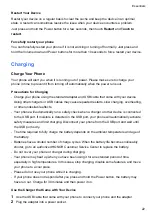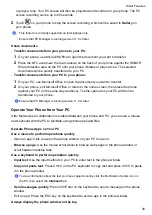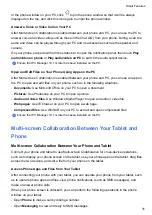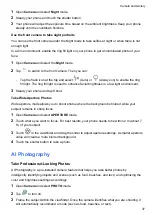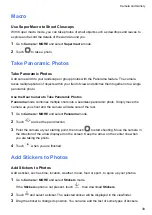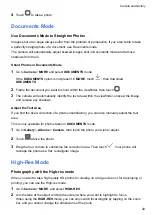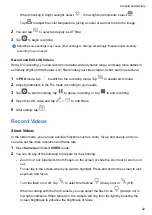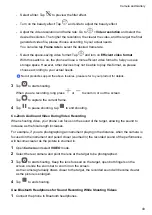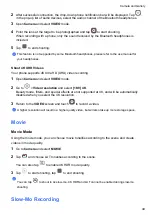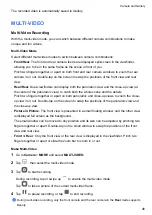•
Open
Gallery
or
Files
to view photos, videos, and files, as well as to play video or audio files
from your phone.
•
Swipe down from the status bar on your phone or tablet to open the notification panel, then
touch
Play audio/video on phone
or
Play audio/video on tablet
to switch the audio output
device.
•
If your tablet is connected to an external keyboard or a stylus, you can use it to input text and
control the phone window on your tablet.
Drag to Transfer Files Between Your Phone and Tablet
1
Open
Gallery
or
Files
, and touch and hold a picture, video, or document.
2
Select more files if needed, touch and hold any of the selected files, then drag them when an
icon for dragging files appears.
For example, you can:
•
Drag to transfer files in
Gallery
or
Files
between your phone and tablet.
•
Drag to transfer files in
Files
between your phone and tablet.
•
Drag a picture, text, or file from your phone to an open document on your tablet, such as a
Microsoft Office document, memo, or email.
Disconnect Your Phone from Your Tablet
After you have finished using your phone and tablet, you can disconnect them using the
following methods:
•
On the phone window displayed on the tablet, touch
to disconnect.
•
On your phone or tablet, swipe down from the status bar to open the notification panel and
touch
DISCONNECT
.
HONOR Share
HONOR Share
HONOR Share is a wireless sharing technology that allows you to quickly transfer images,
videos, documents, and other types of files between devices. This technology uses Bluetooth to
discover nearby devices that supports HONOR Share and Wi-Fi Direct to transfer files without
using mobile data.
Enable or Disable HONOR Share
You can enable or disable HONOR Share in either of the following ways:
•
Swipe down from the status bar to open the notification panel, swipe down on it again to show
all shortcuts, then turn on or turn off
HONOR Share
. You can also touch and hold
HONOR
Share
to access its settings screen.
•
Go to
Settings
>
More connections
>
HONOR Share
to enable or disable
HONOR Share
.
Smart Features
32
Summary of Contents for LGE-NX9
Page 1: ...User Guide ...
Page 4: ...About Phone 114 Contents iii ...
Page 58: ...5 Touch to save the video Camera and Gallery 54 ...