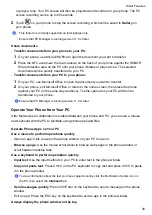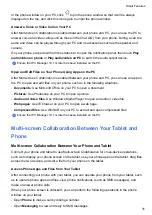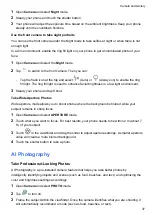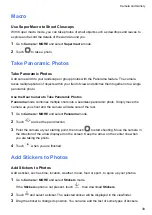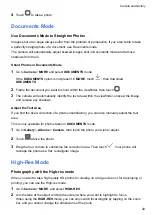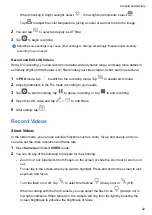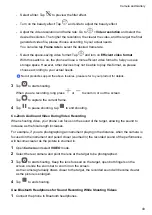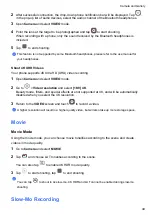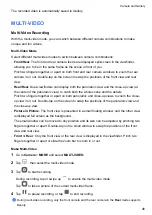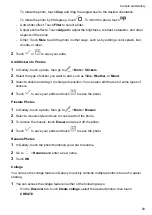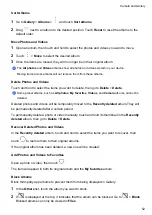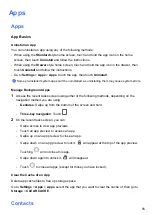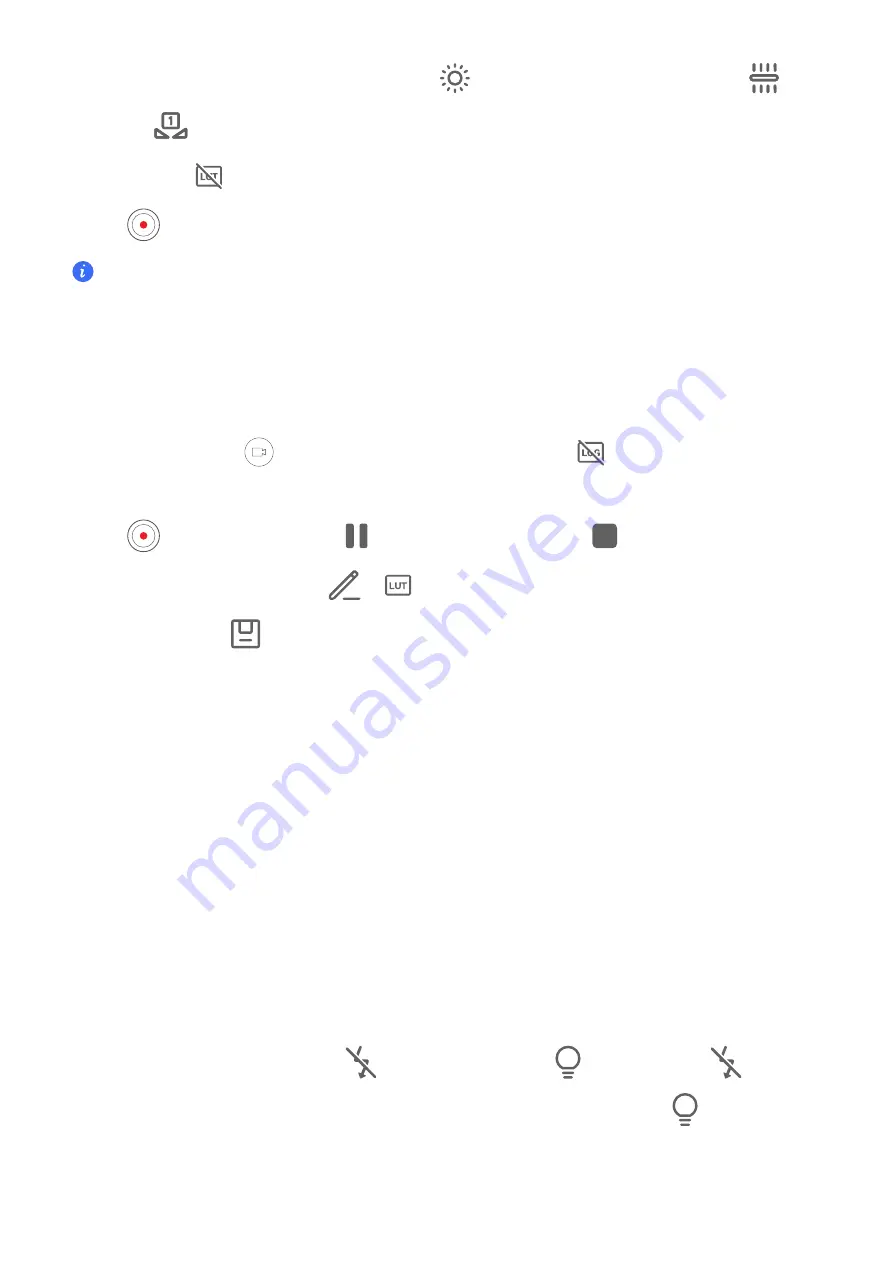
When shooting in bright sunlight, select
. In low-light environments, select
.
Tap
to adjust the color temperature, giving a cooler or warmer tone to the image.
2
You can tap
to select and apply a LUT filter.
3
Tap
to begin recording.
Adjusting some settings may cause other settings to change accordingly. Please adjust carefully
according to your needs.
Record and Edit LOG Videos
With LOG recording, you can record more detail, wider dynamic range, and keep more details in
extremely bright and dark areas. LUT filters make your video clearer, richer, and more textural.
1
In
PRO
mode, tap
to switch to the recording mode. Tap
to enable LOG mode.
2
Adjust parameters in the Pro mode according to your needs.
3
Tap
to start recording, tap
to pause recording, or tap
to end recording.
4
Open the LOG video and tap
>
to add filters.
5
After editing, tap
.
Record Videos
Shoot Videos
In the video mode, you can use auxiliary functions such as zoom, focus, and beauty, and you
can also set the video resolution and frame rate.
1
Open
Camera
and select
VIDEO
mode.
2
You can do any of the following to prepare for the shooting:
•
Zoom in or out: Open/pinch both fingers on the screen or slide the zoom bar to zoom in or
out.
•
Focus: tap in the screen where you want to highlight. Press and hold in the screen to lock
exposure and focus.
•
Turn the flash on or off: Tap
to select the flash as
(Always on) or
(Off).
When recording with the front camera, you can select the flash to be
(Always on) in
low light conditions. When turned on, the camera will ring fill in the light by boosting the
screen brightness to enhance the brightness of faces.
Camera and Gallery
42
Summary of Contents for LGE-NX9
Page 1: ...User Guide ...
Page 4: ...About Phone 114 Contents iii ...
Page 58: ...5 Touch to save the video Camera and Gallery 54 ...