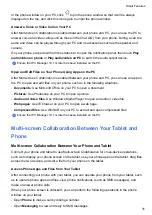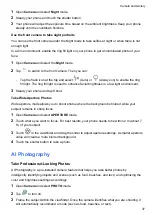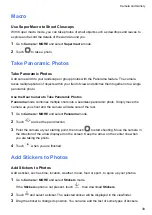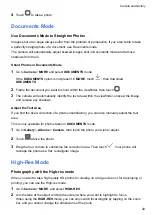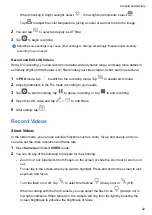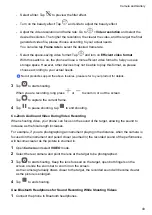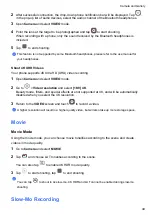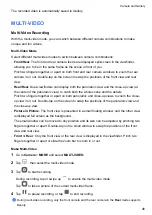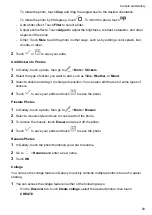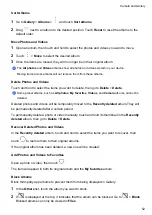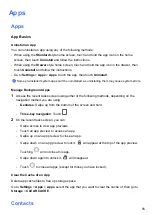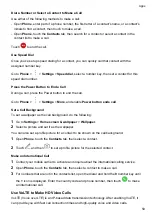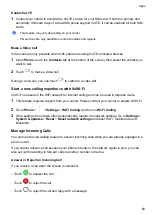Shoot Slow-Mo Videos
Use Slow-mo mode to capture fleeting moments in detail. Adjust the slow motion speed based
on how slow you want your footage to appear. With a higher speed you'll get slower playback.
For best results, shoot the slow-mo videos in bright and natural lighting.
The available slow motion speeds vary by device.
Shoot Slow-Mo Videos
1
Go to
Camera
>
MORE
and select
Slow-mo
mode.
2
Touch
and select 4x or 8x.
The 8x option is not available on certain devices.
3
Touch
to start recording.
4
Touch
to end the recording.
Adjust the Slow-Mo Part in Slow-Mo Videos
For a slow-mo video, you can change which part of it you want to play in slow motion.
This feature is only available for slow-mo videos recorded at 4x or 8x. The 8x option is not available
on certain devices.
1
Go to
Gallery
and select a slow-mo video.
2
Touch
to play the video. During playback, touch
to display the editing area.
3
Drag the sliders to adjust the part you want to be played in slow motion.
Other parts of the video will be played at a normal speed.
4
Touch
to save your edits.
For the best results when sharing, share the slow-mo videos in which your edits have been saved.
Time-Lapse Photography
Use Time-Lapse to Create a Short Video
You can use Time-lapse to capture images slowly over several minutes or even hours, then
condense them into a short video. This allows you to capture the beauty of change – blooming
flowers, drifting clouds, and more.
1
Go to
Camera
>
MORE
and select
TIME-LAPSE
mode.
2
Place your phone in position. To reduce camera shake, use a tripod to steady your phone .
3
Touch
to start recording, then touch
to end the recording.
Camera and Gallery
45
Summary of Contents for LGE-NX9
Page 1: ...User Guide ...
Page 4: ...About Phone 114 Contents iii ...
Page 58: ...5 Touch to save the video Camera and Gallery 54 ...