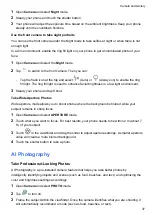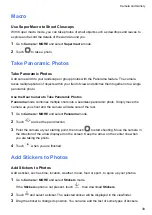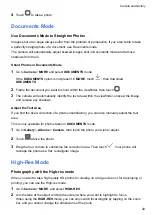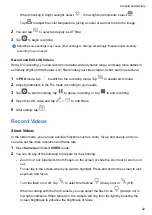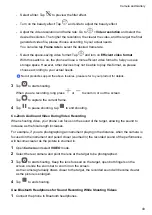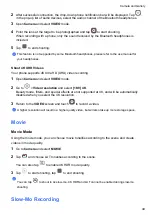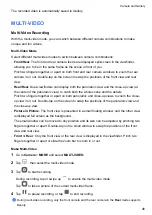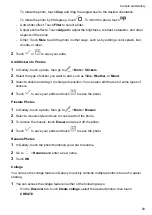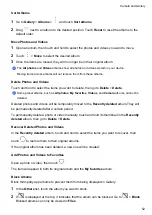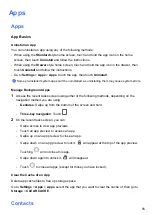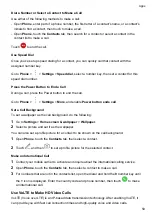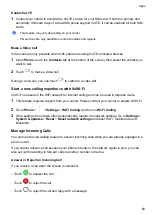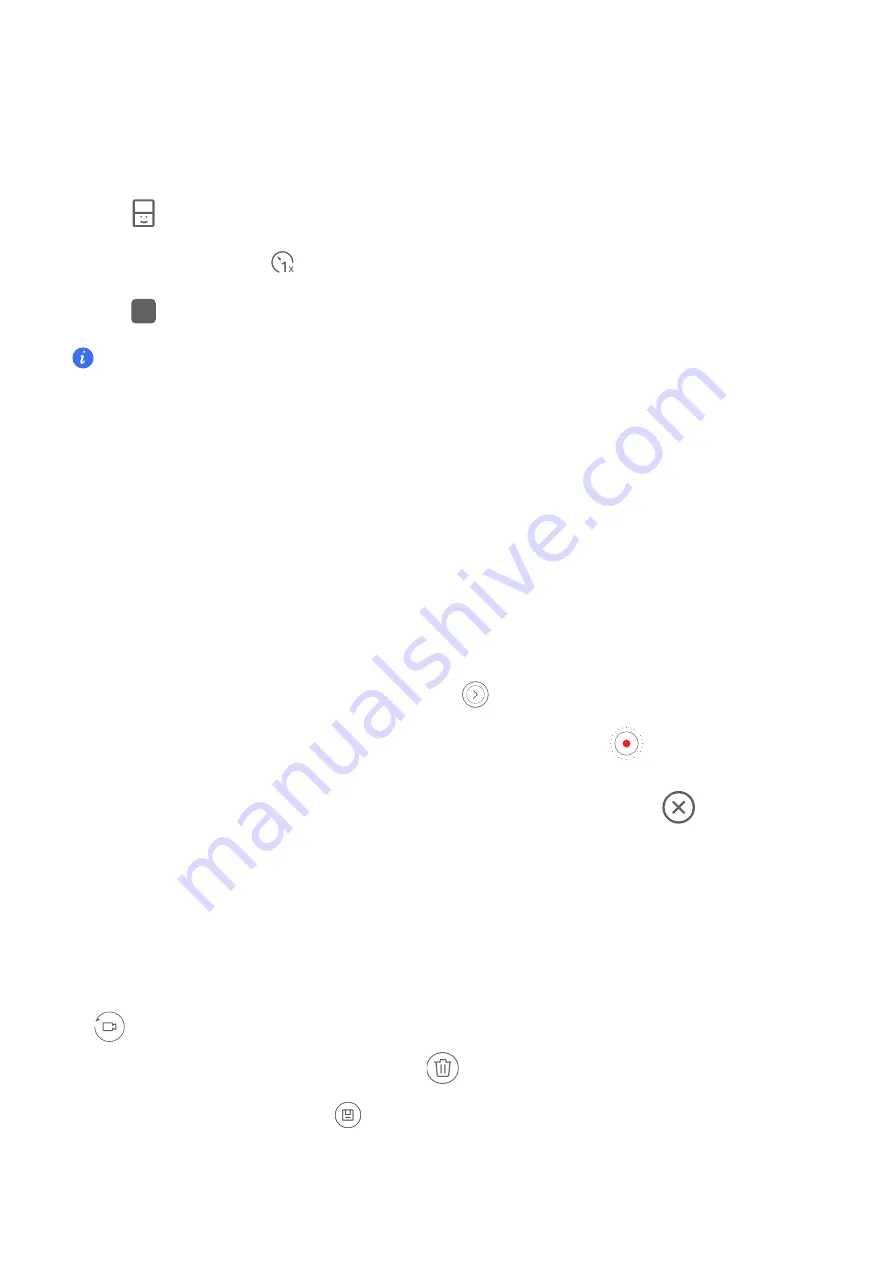
Make Multi-Video Variable Speed Videos
With the variable speed feature, you can prolong important moments or speed up frames that
don't need to be shown in detail to control the pace of the videos.
1
Go to
Camera
>
MORE
and select
MULTI-VIDEO
.
2
Tap
, select the multi-video mode, then begin recording.
3
During recording, tap
, then select a different speed to record a variable speed video.
4
Tap
to stop recording.
•
0.5X speed (or slow-motion recording) is supported in the
Front
mode and
Rear
mode.
•
Zooming, camera switching, or the multi-video mode are not supported during non-standard speed
recording.
Story Creator
Tell Your Story in Story Mode
In
Story
mode, you can choose a template and follow the instructions to create an engaging
story with the camera, without manual focus and zooming.
1
Go to
Camera
>
MORE
and select
Story
mode.
2
Touch a template to preview the effect. Touch
to start.
3
Your phone will instruct you to take several shots. You can touch
to start recording shot
until all shots are recorded.
Before shooting, the viewfinder will show the effect of each shot. Touch
to close the
preview.
4
To shoot a different scene, exit the camera. Your phone will automatically save your shots.
When you enter
Story
mode again, you can continue with the saved shots (only the shots
recorded from the last time are saved).
5
When you are finished, your phone will automatically splice the shots and create a video clip
with music.
If you are unsatisfied with any of the shots, touch the preview frame of the shot, then touch
and follow the onscreen instructions to retake the shot.
If you are unsatisfied with all shots, touch
to remove them all and shoot again.
6
When you are finished, touch
to export the video to the
Videos
album.
Adjust Camera Settings
Camera and Gallery
47
Summary of Contents for LGE-NX9
Page 1: ...User Guide ...
Page 4: ...About Phone 114 Contents iii ...
Page 58: ...5 Touch to save the video Camera and Gallery 54 ...