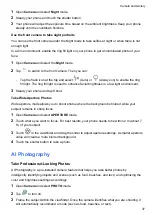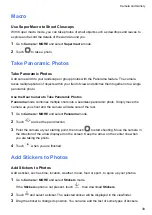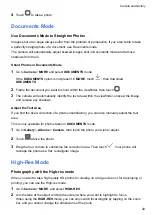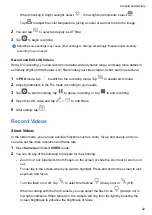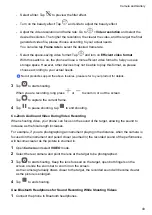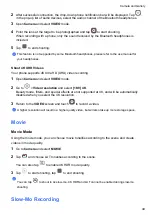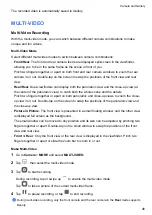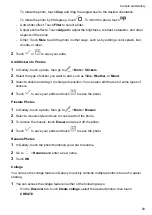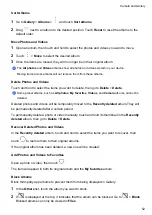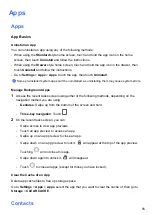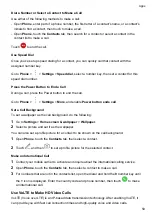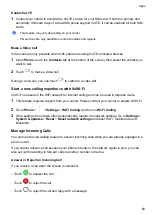Manage Gallery
View Photos and Videos
In Gallery, you can view, edit, and share your photos and videos.
View by Shooting Time
Open
Gallery
. On the
Photos
tab, pinch in on the screen to switch to the monthly view and
pinch out to switch to the daily view.
You can also drag the track ball on the edge to view the time.
View by Album
You can view photos and videos by album on the
Albums
tab.
Some photos and videos are stored in default albums. For example, videos recorded with the
camera are saved in the
Camera
album. Screenshots and screen recordings are saved in the
Screenshots
album.
View Details About Photos and Videos
1
In Gallery, touch a photo or video to view it in Full screen mode. Touch the screen again to
hide the menu.
2
When in Full screen mode, touch
to view details about the photo or video, such as the
storage path, resolution, and size.
Search for Images in Gallery
Enter keywords such as time, place, and subject in Gallery search bar to search for images.
1
Go to
Gallery
>
Albums
, enter the keywords you want to search for in the search field at the
top of the screen.
Enter keywords for the image (e.g. "food", "landscape", "flowers").
2
Gallery will present you with images related to the keywords and suggest related keywords.
Tap a keyword or continue entering keywords for a more precise search.
This feature may vary by device.
Edit Photos and Videos
Gallery offers a wide range of editing features for photos and videos.
Basic Editing
1
Open
Gallery
, touch the thumbnail of the photo you want to edit, then touch
to access
the editing features.
•
Crop and rotate: Touch
Crop
, select a frame, then drag the grid or its corners to select
which part you want to keep.
Camera and Gallery
49
Summary of Contents for LGE-NX9
Page 1: ...User Guide ...
Page 4: ...About Phone 114 Contents iii ...
Page 58: ...5 Touch to save the video Camera and Gallery 54 ...