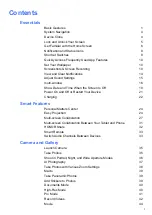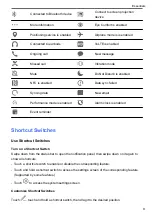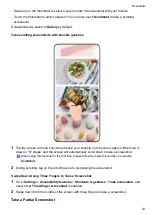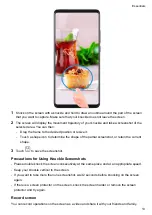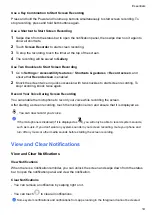Use Device Clone to Move Data to Your New Device
Device Clone
lets you quickly and seamlessly move all the basic data (including contacts,
calendar, images, and videos) from your old phone to your new phone.
Migrate Data from an Android Device
1
On your new phone, open the
Device Clone
app. Alternatively, go to
Settings
>
System &
updates
>
Device Clone
, touch
This is the new device
, then touch
Honor
or
Other
Android
.
2
Follow the onscreen instructions to download and install
Device Clone
on your old device.
3
On your old device, open the
Device Clone
app and touch
This is the old device
. Follow
the onscreen instructions to connect your old device with your new phone by scanning a code
or connecting manually.
4
On your old device, select the data you want to clone, then touch
Transfer
to start cloning.
Device Clone
is only available on phones running Android 7.0 or later.
Migrate Data from an iPhone or iPad
1
On your new phone, open the
Device Clone
app. Alternatively, go to
Settings
>
System &
updates
>
Device Clone
, touch
This is the new device
, then touch
iPhone/iPad
.
2
Follow the onscreen instructions to download and install
Device Clone
on your old device.
3
On your old device, open the
Device Clone
app and touch
This is the old device
. Follow
the onscreen instructions to connect your old device with your new phone by scanning a code
or connecting manually.
4
On your old device, select the data you want to clone, then follow the onscreen instructions to
complete the data cloning.
Device Clone
is only available on phones running iOS 8.0 or later.
Lock and Unlock Your Screen
Lock and Unlock Your Screen
Set the Screen Timeout Period
Go to
Settings
>
Display & brightness
>
Sleep
and select a screen timeout period.
Turn On the Screen
You can turn on the screen in any of the following ways:
•
Press the Power button.
•
Go to
Settings
>
Accessibility features
>
Shortcuts & gestures
>
Wake screen
, and
enable
Raise to wake
or
Double-tap to wake
Essentials
5
Summary of Contents for LGE-NX9
Page 1: ...User Guide ...
Page 4: ...About Phone 114 Contents iii ...
Page 58: ...5 Touch to save the video Camera and Gallery 54 ...