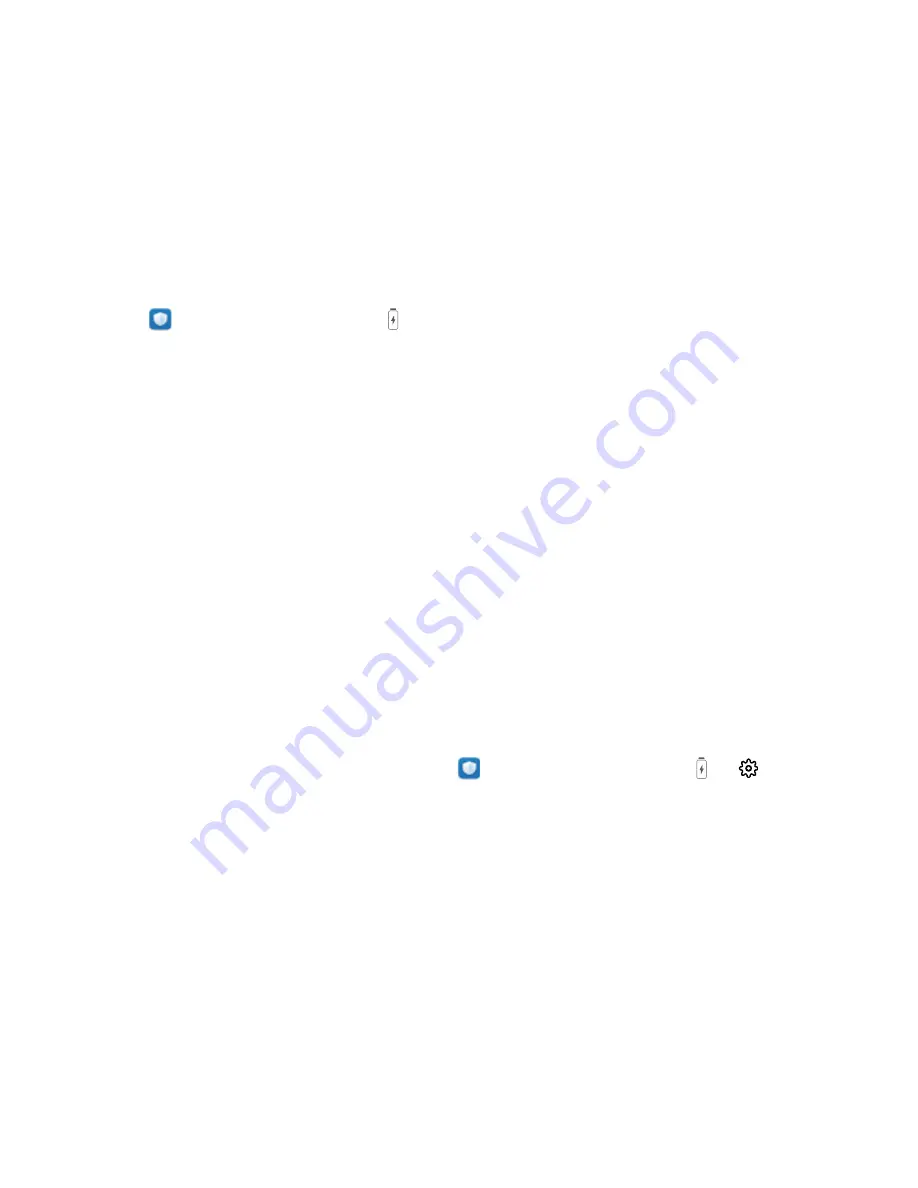
Phone Manager
Enable Smart Power-Saving Management to Optimize
Power Consumption
Running out of battery at an inopportune time can cause many inconveniences. Smart power-saving
management helps you to effectively extend the battery life of your Phone so that you can better
enjoy your favorite games and other interests.
Open
Phone Manager and touch
to perform the following:
l
Comprehensive power consumption analysis and optimization: Touch Optimize battery
usage to check for power consumption problems and automatically optimize performance.
l
Enable Power-saving mode or Ultra power-saving mode: Enable Power saving mode or Ultra
power saving mode. Choose the appropriate power saving mode based on your Phone's battery
level to extend battery life.
l
View power consumption details: Touch Power consumption details to view power
consumption details. In the Battery usage details section, the colored bars beneath Charging
indicate the various points when you charge your device. Gaps between the colored bars indicate
the various points when you were not charging your device. This feature does not consume power.
Touch Battery usage to view power-intensive apps and hardware.
l
Enable smart resolution to save power: Smart resolution is a function that automatically
decreases the resolution of your device to save power. Enable Screen resolution, and select Smart
resolution. Your device will automatically adjust the screen resolution based on the apps running in
the background to save power. Enabling smart resolution may affect the display of the screen. You
can also manually set the screen resolution to save power when high resolution is unnecessary.
To learn more about power saving settings, open
Phone Manager and touch
>
to
perform the following:
l
Enable power-intensive apps notification: Enable Power consumption alert, and you'll get
notified when power-intensive apps are detected by your Phone. Then touch Power-intensive app
history to check and manually disable such apps as you wish.
l
Display remaining battery percentage on the status bar: Enable Battery percentage to
display the remaining battery percentage of your device on the status bar.
36
















































