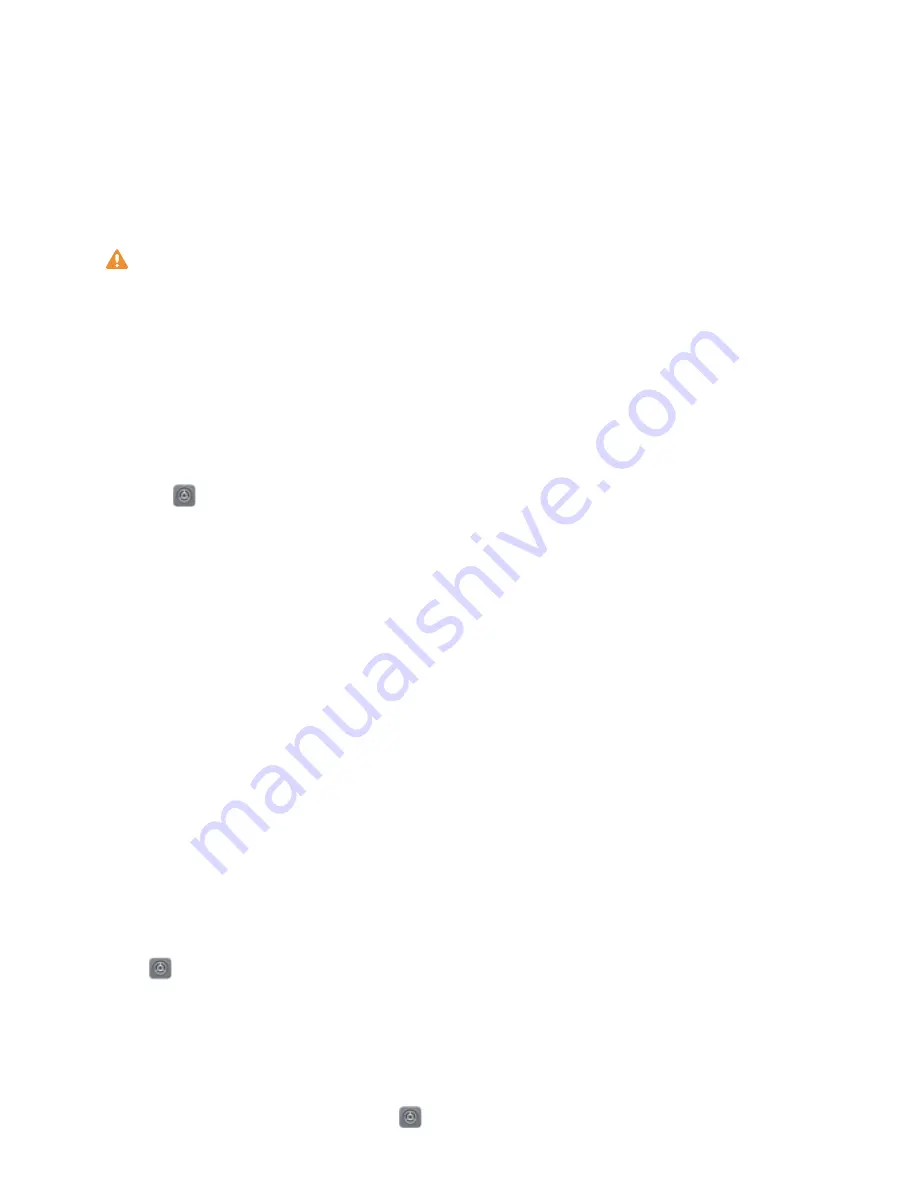
Exciting Features
Featured Usage Tips
Enroll Your Facial Information to Enable Face Unlock
Face unlock allows you to quickly unlock your Phone by holding it up to your face.
l
Only the owner can enable Face unlock. This feature is not available for users or guests, and
not supported in PrivateSpace either.
l
Face unlock is not available if the screen unlock password has not been entered for three or
more days in a row, or if your Phone has been remotely locked, or has been restarted.
l
When using Face unlock to unlock your Phone, keep your eyes open, face yourself directly
towards your Phone, and keep your face at a distance of 20 cm (7.87 in.) to 50 cm (19.69 in.)
from your device. In order to scan your face accurately, avoid using this feature when you are in
a dark environment or when facing direct light.
1
Open
Settings. Go to Security & privacy > Face recognition and enter your screen unlock
password.
2
You can select Enable Pick up to wake device to enhance the Face unlock experience. In
this case, your Phone will turn on the screen and identify your facial features to unlock the screen
automatically whenever you pick up your Phone and hold it to your face. If you do not wish to use
this feature, you can disable this option. Touch Enroll face and follow the onscreen instructions to
enroll your face.
3
Methods to set Face unlock:
l
Direct unlock: Turn on the screen. Your Phone identifies your facial features and unlocks the
screen.
l
Swipe to unlock: Turn on the screen. After your Phone identifies your facial features, swipe
the lock screen to unlock your device.
l
Smart display of lock screen notifications: Enable Slide to unlock and Smart lock screen
notifications. On the lock screen, your Phone hides notification details by default and displays
them only after identifying the device owner's face.
l
Access app lock: Enable Access App lock to access apps and locked apps using Face unlock.
Pick Up to Lock
Open
Settings, and go to Security & privacy > Face recognition. When enrolling facial data,
select Enable Pick up to wake device to enhance the Face unlock experience, and set the Face
unlock method to Direct unlock. Once the setup is complete, you can simply raise your Phone to
unlock the screen, without a password or fingerprint.
If you haven't selected Enable Pick up to wake device to enhance the Face unlock experience
when enrolling facial data, you can open
Settings, go to Security & privacy > Face
1






































