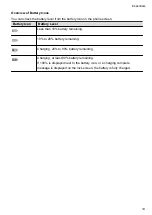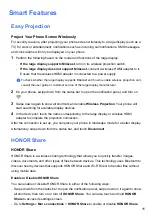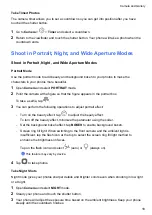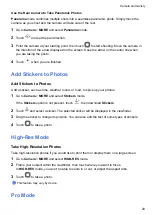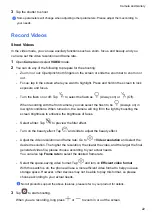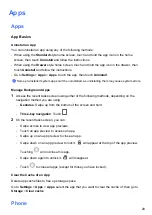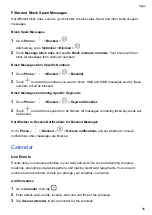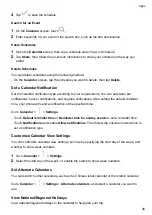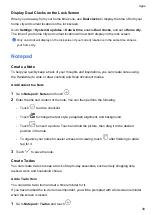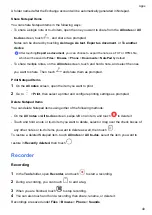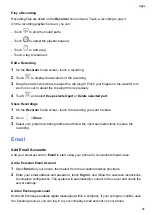•
Share a single image or video: Tap an image or video and tap
to share.
•
Share multiple images or videos: In an album, long press an image or video to enter multi-
selection mode, select multiple images and videos and tap
to share.
Safe Photo Sharing
Safe Photo Sharing helps you remove information such as photo location and shooting data to
avoid privacy leakage when sharing.
1
Go to
Gallery
>
Albums
.
2
Select one or more photos and tap
.
3
Check the message on the top left of the sharing screen. If privacy protection is not enabled,
tap
Privacy options
,
Privacy options
window will appear, follow the on-screen prompts to
enable this feature to share photos safely.
Organize Albums
Organize photos and videos into albums to easily sift through them.
Add Albums
1
Go to
Gallery
>
Albums
.
2
Touch
, name the album, then touch
OK
.
3
Select the photos or videos you want to add, and then move or copy them to the album.
Sort Albums
1
Go to
Gallery
>
Albums
>
and touch
Sort albums
.
2
Drag
next to an album to the desired position. Touch
Reset
to reset the albums to the
default order.
Move Photos and Videos
1
Open an album, then touch and hold to select the photos and videos you want to move.
2
Touch
>
Move
to select the desired album.
3
Once the items are moved, they will no longer be in their original album.
The
All photos
and
Videos
albums show all photos and videos stored on your device.
Moving items across albums will not remove them from these albums.
Delete pictures and videos
Long press to select the picture, video, or album you want to delete, then tap
Delete
>
Delete
.
Camera and Gallery
27
Summary of Contents for TFY-LX1
Page 1: ...User Guide ...