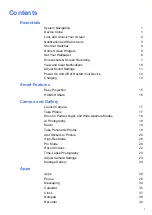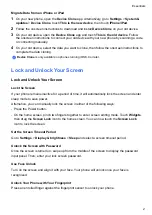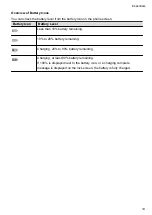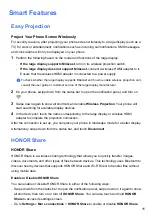Essentials
System Navigation
Change the System Navigation Mode
Use Three-Key Navigation
Go to
Settings
>
System & updates
>
System navigation
, and select
Three-key navigation
.
You can then:
•
Touch
to return to the previous menu or exit the current app.
•
Touch
to return to the home screen.
•
Touch
to access the recent tasks screen.
You can touch
Settings
to configure more settings.
•
Select a navigation key combination.
•
Enable
Hide navigation keys
to allow you to hide the navigation bar when not in use.
•
Touch
(if available in the selected navigation key combination) to open the notification
panel.
Device Clone
Use Phone Clone to Move Data to Your New Device
Device Clone
lets you quickly and seamlessly move all the basic data (including contacts,
calendar, images, and videos) from your old phone to your new phone.
Migrate Data from an Android Device
1
On your new phone, open the
Device Clone
app. Alternatively, go to
Settings
>
System &
updates
>
Device Clone
, touch
This is the new device
, then touch
Honor
or
Other
Android
.
2
Follow the onscreen instructions to download and install
Device Clone
on your old device.
3
On your old device, open the
Device Clone
app and touch
This is the old device
. Follow
the onscreen instructions to connect your old device with your new phone by scanning a code
or connecting manually.
4
On your old device, select the data you want to clone, then touch
Transfer
to start cloning.
Device Clone
is only available on phones running Android 7.0 or later.
1
Summary of Contents for TFY-LX1
Page 1: ...User Guide ...