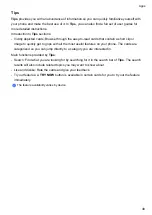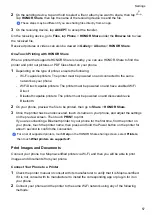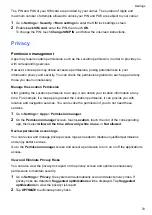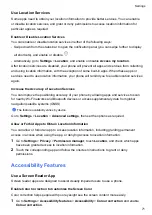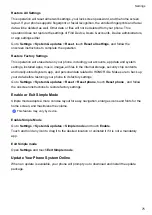Use Eye Comfort Mode
Eye comfort mode can effectively reduce harmful blue light and adjust the screen to display
warmer colors, relieving eye fatigue and protecting your eyesight.
•
Rest your eyes for at least 10 minutes every half an hour.
•
Look into the distance for your eyes to have a break from the screen and to relieve eye fatigue.
•
Cultivating good eye care habits will protect your vision and prevent near-sightedness.
Enable or Disable Eye Comfort Mode
•
Swipe down from the status bar to open the notification panel, swipe down on it again to show
all shortcuts, then turn on or turn off
Eye Comfort
. You can touch and hold
Eye Comfort
to
access the settings screen.
•
Go to
Settings
>
Display & brightness
>
Eye Comfort
, and enable or disable
Enable all
day
.
Once Eye comfort mode is enabled,
will be displayed in the status bar, and the screen will
take on a yellow tint since less blue light is being emitted.
Set a Schedule for Eye Comfort Mode
Go to
Settings
>
Display & brightness
>
Eye Comfort
, enable
Scheduled
, then set
Start
and
End
according to your preferences.
Adjust the Color Temperature for Eye Comfort Mode
Go to
Settings
>
Display & brightness
>
Eye Comfort
, enable
Enable all day
, then drag the
color temperature slider for a cooler or warmer screen color.
Customize Eye Comfort Mode
Go to
Settings
>
Display & brightness
>
Eye Comfort
, enable
Enable all day
or set up
Scheduled
, and adjust the slider under
Filter level
to customize how much blue light you would
like to be filtered.
Enable Dark mode
You can turn the screen to a darker tone to protect your eyes by reducing stimulation and save
power.
You can enable or disable Dark mode in any of the following ways:
•
Swipe down from the status bar to open the notification panel (can swipe down further), enable
or disable
Dark mode
. Long press
Dark mode
to enter the settings screen.
•
Go to
Settings
>
Display & brightness
and enable or disable
Dark mode
.
Settings
61
Summary of Contents for TFY-LX1
Page 1: ...User Guide ...