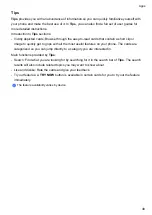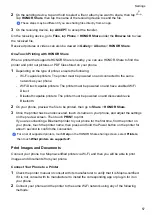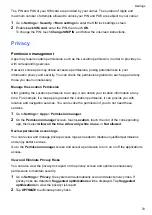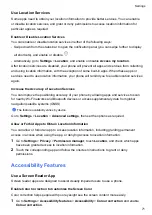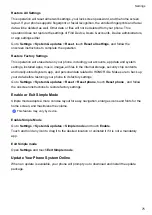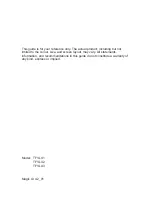Adjust the Screen Refresh Rate
Go to
Settings
>
Display & brightness
>
Screen refresh rate
, and select a screen refresh rate
that you would like to use.
A high screen refresh rate will help deliver a smoother visual experience.
Full Screen Display
Apply Full Screen Display
•
Most apps installed on your phone will automatically adapt to display correctly in full screen.
•
For apps that don't, go to
Settings
>
Display & brightness
>
More display settings
>
Full-
Screen Display
, and toggle on their switches. Enabling
Full-Screen Display
may cause some
apps to display incorrectly, for instance, by being improperly stretched.
Show the Notch
1
Go to
Settings
>
Display & brightness
>
More display settings
>
Cutout
, and select
Default
.
2
If you want to show or hide the notch for a specific app, touch
Custom
, select the app, then
select one of the following options:
•
Auto
•
Show cutout
•
Hide cutout
Hide the Notch
Go to
Settings
>
Display & brightness
>
More display settings
>
Cutout
, and select
Hide
cutout
.
Sounds & Vibration
Do Not Disturb Mode
Do Not Disturb
helps you prevent interruptions when you need to focus. When this mode is
enabled, calls and messages will be muted and banner notifications will not be displayed.
Enable or disable Do Not Disturb
You can enable or disable Do Not Disturb in any of the following ways:
•
Swipe down from the status bar to open the notification panel (can swipe down further), enable
or disable . Long press
Do Not Disturb
to enter the settings screen.
•
Go to
Settings
>
Sounds & vibration
>
Do Not Disturb
and enable or disable
Do Not
Disturb
.
Settings
62
Summary of Contents for TFY-LX1
Page 1: ...User Guide ...