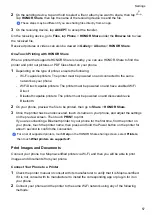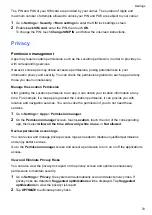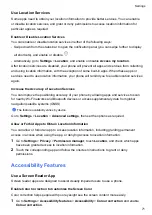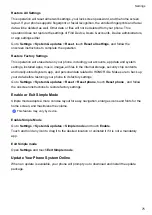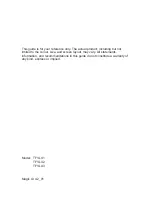•
After you receive a notification from the app, swipe left on it in the notification panel, and go to
>
DISABLE NOTIFICATIONS
.
•
Go to
Settings
>
Notifications
, locate and touch the app for which you want to disable
notifications, then disable
Allow notifications
.
This feature is unavailable in some apps.
Disable Notifications from Apps in Batches
To disable notifications from multiple apps at a time, go to
Settings
>
Notifications
>
Manage
all
, and turn off the switch next to each app.
Hide Content of Notifications on the Lock Screen
Stop the content of notifications from being seen by others by hiding it from the lock screen.
Go to
Settings
>
Notifications
, and enable
Hide notification content
.
More App Notification Settings
Set app notification method
Go to
Settings
>
Notifications
and select apps, you can then set the notification methods of
these apps.
•
Enable
Allow notifications
to receive notifications.
•
Enable
Bubbles
to view a portion of the notification detail in a pop-up message.
Supported notification methods may vary between apps.
Notifications Turn on Screen
Go to
Settings
>
Notifications
>
More notification settings
, and enable
Wake screen
. Your
phone will then automatically turn on the lock screen when it receives a notification.
Show Notification Icons in the Status Bar
Go to
Settings
>
Notifications
>
More notification settings
, and enable
Show notification
icons in the status bar
.
Biometrics & Password
Set Fingerprints
You can enroll a fingerprint and then use it to unlock the screen, autofill usernames and
passwords, accessApp Lock, and more.
Rename or Delete a Fingerprint
1
Go to
Settings
>
Biometrics & password
>
Fingerprint ID
and enter your lock screen
password.
Settings
64
Summary of Contents for TFY-LX1
Page 1: ...User Guide ...