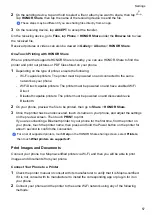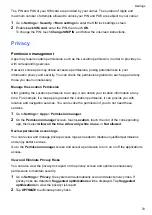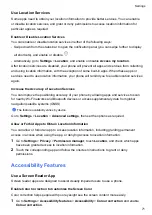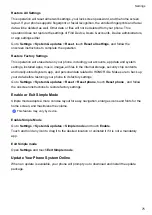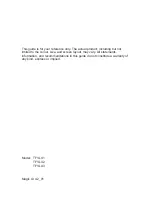The PIN and PUK of your SIM card are provided by your carrier. The number of digits and
maximum number of attempts allowed to unlock your PIN and PUK are subject to your carrier.
1
Go to
Settings
>
Security
>
More settings
to enter the SIM lock settings screen.
2
Enable
Lock SIM card
, enter the PIN, then touch
OK
.
To change the PIN, touch
Change SIM PIN
, and follow the onscreen instructions.
Privacy
Permission management
Apps may require certain permissions, such as the Location permission, in order to provide you
with corresponding services.
However, some apps may obtain excessive permissions, posing potential risks to your
information privacy and security. You can check the permissions granted to each app and deny
those you deem unnecessary.
Manage the Location Permission
After granting the Location permission to an app, it can obtain your location information at any
time. For example, if a map app is granted the Location permission, it can provide you with
location and navigation services. You can revoke the permission if you do not need these
services.
1
Go to
Settings
>
Apps
>
Permission manager
.
2
On the
Permission manager
screen, touch
Location
, touch the icon of the corresponding
app, then select
Allow all the time
,
Allow only while in use
, or
Not allowed
.
Review permission access logs
You can review and manage privacy access logs as needed to disable unjustified permissions
and enjoy better services.
Go to the
Permission manager
screen and select a permission to turn on or off the application's
access.
View and Eliminate Privacy Risks
You can also view the privacy risk report on the privacy screen and optimize unnecessary
permissions to maintain security.
1
Go to
Settings
>
Privacy
, the system will automatically scan and detect privacy risks. If
privacy risks are detected,
Suggested optimizations
will be displayed. Tap
Suggested
optimizations
to view the privacy risk report.
2
Tap
OPTIMIZE
to eliminate privacy risks.
Settings
70
Summary of Contents for TFY-LX1
Page 1: ...User Guide ...