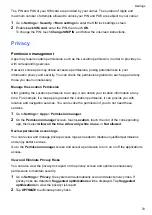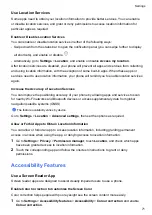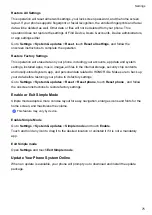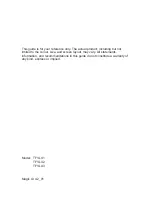2
Touch
Correction mode
to select a color correction mode.
Magnification gestures
You can zoom in on the screen using magnification gestures.
Go to
Settings
>
Accessibility features
>
Accessibility
>
Magnification
, turn on the switch for
Magnification
.
Quickly tap the screen three times with 1 finger, then:
•
Pinch 2 or more fingers together or apart to zoom the screen.
•
Drag 2 or more fingers to scroll the screen.
Enable color inversion
Color inversion is used to change colors of the text and background on the screen. When this
feature is enabled, your phone will show white text on a black background.
Go to
Settings
>
Accessibility features
>
Accessibility
, turn on the switch for
Colour
inversion
.
Enable accessibility features by shortcut
You can enable an accessibility feature of your choice by the Volume key shortcut.
1
Go to
Settings
>
Accessibility features
>
Accessibility
>
Accessibility shortcut
.
2
Tap
Select feature
, choose the feature to be enabled by shortcut.
3
Enable
Accessibility shortcut
. Touch and hold the volume up and down keys at the same
time for 3 seconds to enable the accessibility feature.
Adjust the Touch and Hold Delay
This feature allows you to adjust the time the screen takes to respond when you touch and hold
something on the screen.
Go to
Settings
>
Accessibility features
>
Accessibility
, tap
Long press duration
, set the
delay time as desired.
Operate Your Phone with One Hand
You can switch to a mini-screen view so you can use your phone with one hand.
1
Go to
Settings
>
Accessibility features
>
One-Handed mode
, and enable
One-Handed
mode
.
2
You can access
One-Handed mode
using any of the following methods:
•
If you are using
Gestures
and
Slide across bottom to switch apps
is enabled, slide
across the bottom of the screen and hold.
•
If you are using
Gestures
and
Slide across bottom to switch apps
is disabled, slide
across the bottom of the screen in an arc and hold.
•
If you are using
Three-key navigation
, slide across the bottom of the screen.
Settings
72
Summary of Contents for TFY-LX1
Page 1: ...User Guide ...