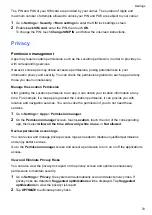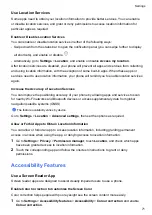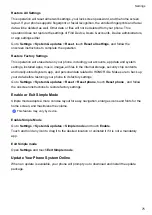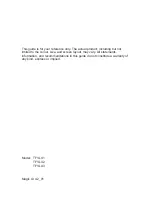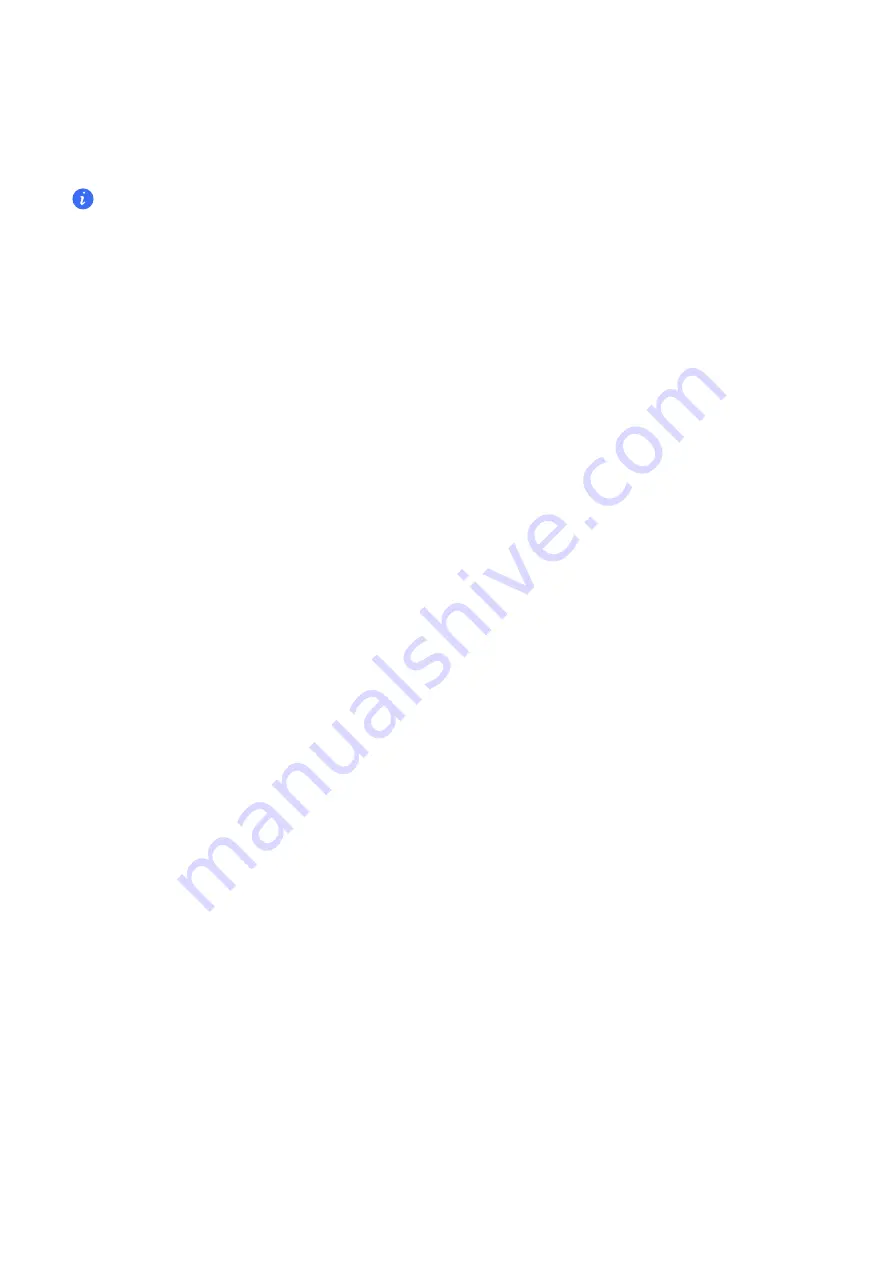
•
If you are using
Gestures
and there is no
Slide across bottom to switch apps
switch,
slide across the bottom of the screen.
3
Touch any area outside the mini-screen view to exit.
One-handed mode will not work if Gesture magnification is enabled on your phone.
The feature availability varies by device.
Please make sure your device has been updated to the latest system version.
Set Scheduled Power On/Off
Use the
Scheduled power on/off
feature to power your phone on and off at set times, to save
power and prevent interruptions while resting.
1
Go to
Settings
>
Accessibility features
>
Scheduled power on/off
, and enable
Scheduled power on/off
.
2
Set the power on and off times, as well as the repeat cycle. Your phone will power on and off
automatically at the specified times.
To stop using this feature, disable
Scheduled power on/off
.
System & Updates
Change the System Language and Region
1
Go to
Settings
>
System & updates
>
Language & input
>
Language and region
, then
select the language you want to use.
2
If the language is not listed, touch
Add language
, then locate and touch it to add it to the list.
3
Touch
Region
to select a country/region, so the display content will adapt to the local culture
and habits of the country/region you have selected.
Set the System Date and Time
Your phone is able to sync to the local date, time, and time zone over a mobile network. You can
also manually set the date, time, and time zone for your phone.
Go to
Settings
>
System & updates
>
Date & time
, then set the options according to your
requirements.
Set the Date and Time Automatically or Manually
•
Enable
Set automatically
, and your phone will sync to the local date and time over a mobile
network.
•
To manually set the date and time, disable
Set automatically
.
Change the Time Zone
•
Enable
Set automatically
, and your phone will sync to the local time zone over a mobile
network.
Settings
73
Summary of Contents for TFY-LX1
Page 1: ...User Guide ...